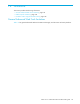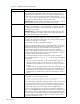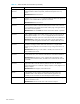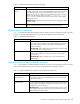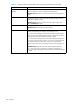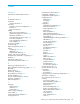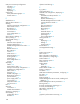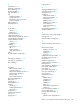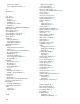HP StorageWorks Fabric OS 5.x Advanced Web Tools Administrator Guide (AA-RVHXB-TE, September 2005)
142 Limitations
Table 14 Advanced Web Tools limitations
Problem area Details
Browser The Fabric Watch, Switch Admin, HA, Name Server, and Zone Admin modules
are separate applets embedded in HTML pages. The successful launch of an
applet depends on whether the browser can successfully load the HTML page.
Occasionally, you will see a blank browser window with the message loading
pages... that is stuck. This is likely caused by a sudden loss of the switch web
server (either by normal HA failover, reboot, or other causes).
Workaround: If the Fabric Watch, Switch Admin, HA, Name Server, or Zone
Admin modules hang, close this window and relaunch the module.
Browser An Advanced Web Tools browser window might stop responding following an
HA failover immediately after a zoning configuration was enabled or disabled.
It is likely that the web daemon was terminated by the HA failover before the
HTTP request was sent back.
Workaround: If one of the Advanced Web Tools modules is hanging, close
the window and relaunch the module. If the module is locked, shut down and
relaunch the Advanced Web Tools application.
Firmware download There are multiple phases to firmware download and activation. When
Advanced Web Tools reports that firmware download has completed
successfully, this indicates that a basic sanity check, package retrieval, package
unloading, and verification was successful.
Advanced Web Tools forces a full package installation.
A reboot is required to activate the newly downloaded firmware. This reboot is
performed automatically. Although Advanced Web Tools screens continue to be
visible during the reboot, they are not available. Wait approximately 10
minutes to ensure that all the application windows have been restored. If
Advanced Web Tools fails to respond after 20 minutes, you might need to close
all Advanced Web Tools applications windows and restart them or to contact
your system administrator for network assistance.
The Advanced Web Tools loss of network connectivity during a failover or
reboot (initiated though the firmwaredownload command) varies for different
configurations:
• Core Switch 2/64, SAN Director 2/128, and 4/256 SAN Director: Loss of
network connectivity is up to 5 minutes if the power-on self-test (POST) is
disabled. If POST is enabled, the loss of network connectivity can exceed 5
minutes.
• 4/8 SAN Switch, 4/16 SAN Switch, SAN Switch 2/8V, SAN Switch 2/16V,
SAN Switch 2/32,
4Gb SAN Switch for HP p-Class BladeSystem, and
SAN Switch 4/32: Loss of network connectivity is up to 1 minute if POST is
disabled. If POST is enabled, the loss of network connectivity can exceed 1
minute.
HTTP timeout Occasionally, you might see the following message when you try to get data
from a switch or to send a request to the switch:
Failed to get switch response. Please verify the status of
your last operation and try again if necessary.
This indicates that an HTTP request did not get a response. The request was sent
to the switch, but the connection was down, probably caused by a temporary
loss of the web server on the switch. Due to the nature of an HTTP connection,
Advanced Web Tools reports this error after a 90-second default timeout.
In this case, verify the status of your last request, using telnet to check related
status, or click the Refresh button from the Advanced Web Tools application you
were working on to retrieve related data. If your request did not get through to
the switch, resubmit it. Executing a refresh from Advanced Web Tools retrieves a
copy of switch data at that moment; the data you entered can be lost if it was
not already committed to the switch.