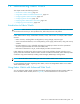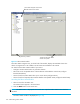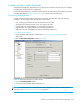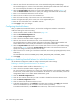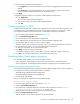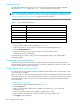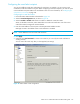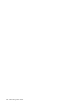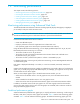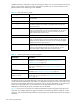HP StorageWorks Fabric OS 5.x Advanced Web Tools Administrator Guide (AA-RVHXB-TE, September 2005)
126 Administering Fabric Watch
Displaying alarms
Using the Alarm Notification tab, you can view a list of all alarms that have occurred for a selected
class/area (see Figure 47 on page 122). Table 11 describes the columns in this report.
NOTE: For the FRU class, only the Name, State, and Time columns are displayed. In addition, if the FRU
area is Fan, the Name column refers to either a fan or a fan FRU, depending on the switch model. See
”Displaying detailed fan hardware status” on page 106 for more information.
Viewing alarms
1. Launch the Fabric Watch module as described on page 122.
2. Click the class that you want to check for alarms in the Fabric Watch navigation tree.
3. Click the Alarm Notification tab.
4. Click the area that you want to check for alarms from the Area Selection menu.
All alarms for that area are displayed.
For troubleshooting responses to alarms, see the HP StorageWorks Fabric OS 5.x Fabric Watch
administrator guide.
Configuring e-mail notifications
One of the ways that you can be notified of an alarm condition is through an e-mail alert. If you have
configured alarms to send an e-mail notification, you must also configure the e-mail server and the e-mail
recipient, as described in the following sections.
Configuring the e-mail server on a switch
You must set up the e-mail notification recipient’s DNS server and domain name on each switch for which
e-mail notification is enabled.
When you set up the e-mail notification local network’s DNS server and domain name for the Core Switch
2/64, SAN Director 2/128, and 4/256 SAN Director, the set-up is on a logical-switch basis. This means
that for each logical switch, you must set up the e-mail notification recipient’s DNS server and domain
name individually.
Configuring the e-mail server
1. Launch the Switch Admin module as described on page 36.
2. Select the Switch tab.
3. Enter your primary domain Name Server IP address in the DNS Server 1 box in the Email
Configuration area.
4. Enter your secondary domain server IP address in the DNS Server 2 box.
5. Enter the domain name (between 4 and 32 characters) in the Domain Name box.
6. Click Apply to save the changes.
Table 11 Alarm notification table fields
Field Description
Name The string assigned to the element that had an event
State The current state of the element
Reason The event type that was triggered
Last Value The data value of the element when the event was triggered
Current Value The current data value of the element
Time Time when the event occurred