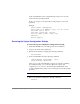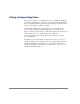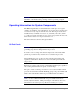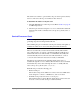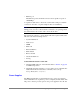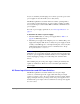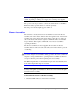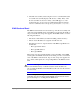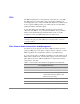HP StorageWorks Core Switch 2/64 Getting Started & General Reference Guide
Operating the Switch 49
#3 (color-coded blue), and the right power connector provides power to the
power supplies in slots #2 and #4 (color-coded yellow).
The HP StorageWorks Core Switch 2/64 can continue operating while a
power supply is replaced if at least one power supply continues operating
for every four 16-port cards installed. HP recommends a minimum of two
power supplies.
For a list of power supply specifications, see “Power Specifications” on
page 71.
To determine the status of a power supply:
1. Check the LED indicators on the power supply. Refer to Table 7 on
page 62 for LED interpretation.
2. Check the power supply status using the
psShow command. The power
supply status displays OK, absent, or faulty. If a power supply is absent
or faulty, contact HP support to order replacement parts, as necessary. For
additional information about the
psShow command, refer to the hp
StorageWorks fabric os reference.
CAUTION To protect against AC power failure, HP recommends a
minimum of one power supply in slot #1 or slot #3, and one in slot #2 or #4.
If only two power supplies are installed and they are not configured in this
manner, unplugging a single power cable will power down the entire
chassis.
Disassembling any part of the power supply voids the part warranty and
regulatory certifications. There are no user-serviceable parts inside the
power supply.
AC Power Input Connectors and AC Power Switches
The HP StorageWorks Core Switch 2/64 has two AC power input
connectors, each with a green AC toggle switch. The left power input
connector provides power to the power supplies in slots #1 and #3, and the
right power input connector provides power to the power supplies in slots
#2 and #4. The power input connectors and their associated power supplies
are color-coded.