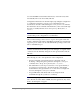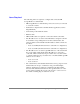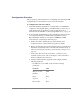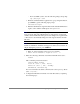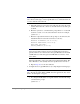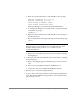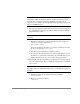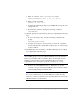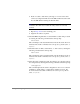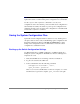HP StorageWorks Core Switch 2/64 Getting Started & General Reference Guide
Starting and Configuring the Switch 37
Note Configuration changes can only be made through a session with the
active CP card, although you can assign IP addresses to either CP card from
a session with the active CP card.
a. If the CP card in slot 5 is not the active CP card, disconnect the serial
cable from the CP card, connect it to the CP card in slot 6, and log in
as admin.
b. Enter the
ipAddrSet command at the prompt. Enter “2” for the CP
card in slot 5 and “3” for the active CP card in slot 6. For example:
ipAddrSet 2
c. Enter the requested information at the prompts as shown below (the
default information for the CP card in slot 5 is shown):
Ethernet IP Address [10.77.77.75]:
Ethernet Subnetmask [255.0.0.0]:
Host Name [switch0]:
Gateway Address [0.0.0.0]:
Note The host name is the native name assigned to the CP card. The
same gateway address must be used for both CP cards because these
gateway addresses are referenced for the logical IP addresses. Both CP
card IP addresses and both logical switch IP addresses must be on the
same subnet.
The native IP address of the active CP card is updated immediately. The
native IP address of the standby CP card is updated at the next reboot.
d. Repeat Steps 4a-c for the other CP card.
5. Configure the two logical IP addresses by completing the following steps:
Note Resetting a logical IP address while the switch has active IP traffic,
due to Web Tools, Fabric Watch, SNMP, and other applications, may cause
them to be interrupted or stopped.
a. To configure the IP address for logical switch 0, enter the following
command at the prompt:
ipAddrSet 0