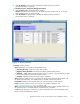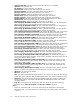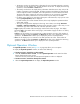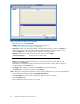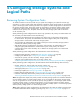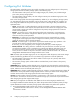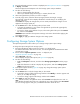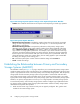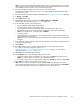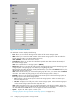HP StorageWorks XP24000 Continuous Access Journal Software User and Reference Guide, v01 (T5278-96001, June 2007)
2.
Ensure that the DKC Operation window is displayed (see “DKC Operation Window” on page 85).
3. In Display,select Port.
The tree displays channel adapters in the local storage system and port attributes.
4. Do either of the following:
• Select a channel adapter from the tree.
• Select a port attribute (target, RCU target, or initiator) from the tree.
5. Select and right-click the port that you want to con figure.
6. From the pop-up menu, select the desired port type (initiator, RCU target, or target).
The right-most column of the list displays Modified to indicate that you are modif ying the
attribute of the port.
The Preview list displays the changes that you have made (note that these changes are not
applied to the storage system yet).
7. See the Preview list to check the settings that you have m ade.
• To change the at tribute for a port, select and right-click the por t from the upper-right list,
and
then select the new attribute.
• To cancel a change in the attribute of a port, select and right-click the port in the Preview
list, and then select Cancel.
WARNING:
Read and follow the important warnings and caution above b efore applying the
port attribute changes.
8. Select Apply to apply p ort attribute changes to the storage system.
Configuring Storage System Options
The Optional Operations window allows you to change storage system option settings
To change the option settings for the storage system:
1. Ensure that the Remote Web Console main window is in Modify m ode.
For detai
led information about how to do this, see HP StorageWorks XP24000 Remote Web
Console User’s Guide.
2. Ensure that the Optional Operation window is display ed (see
“Optiona
lOperation Window”onpage93).
3. Select Subsystem in the tree.
Thelistdisplaysstorage system options(see Figure 48 on page 98).
4. Do either of the following:
•Right-c
lick Subsystem in the tree, and then select Change System Option from the pop-up
menu.
• Right-click information in the list to display the pop-up menu, and select Change System
Option from the pop-up menu.
5.
In the System O ption window (Figure 49 on p a ge 98), change the storage system o p tions.
6. Select the Set button.
7. See th
e
Preview list to verify the changes that you have made.
• To modify a change, right-click the change and then select Modify. A window appears and
allows you to modify the change.
• To can cel a change, right-click the change and then select Cancel.
8. Sele
ct
Apply to apply the changes.
Note
: If an error occurs, the right-most column of the Preview list displays the error code. To
view
detailed information about the error, right-click the error code and then select Error Detail.
An
e
rror message appears and gives you d etailed information about the error.
XP24000 Continuous Access Journal Software User a nd Reference Guide
97