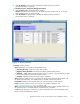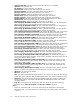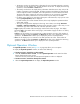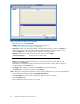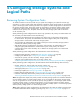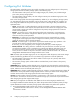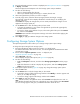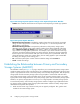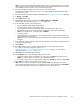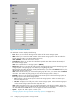HP StorageWorks XP24000 Continuous Access Journal Software User and Reference Guide, v01 (T5278-96001, June 2007)
• The History window can display history information for up to 524,288 operations. However,
the
window can only display up to 16,384 operations at one time. To display the remaining
operations, click the Previous or Next button.
• The History window does not display history information older than seven days. Also, if the
number of operations exceeds 524,288, the oldest operations are deleted in chronological
order to keep the number at 524,288, even if the operations o ccurred within the last week.
The history file always contains themostrecentoperationsuptoamaximum of524,288
operations. The history information for an entire week may not always be available.
• If a failure occurs with two or more data volume pairs a t the same time, only up to two rows
showing Pairsplit-r(Failure) will be displaye d.
• If a data volume pair consists of LUSE volumes, the list only displays the top LD EV numbers
of the LUSE volumes.
• The copy time might not be displayed in the Copy Time column, even though Paircreate
Complete or Pairresync Complete is displayed in the Operation column. In this case, you can
confirm thecopytimeonthe volume list in thePairOperation window.
• Page: Displays the number of the current page and the total number of pages. The display
format for Page is the number of the current page / total number of pages. If there is no history
file, -/- is displayed.
Previous: The list d isplays up to a maximum of 16,384 operations at a time. If the number of
operations exceeds 16,384, the Previous and Next buttons allow you to display the remaining
operations. The Previous button allows you to display the p revious 16,384 operations.
• Next: The list displays up to a maximum of 16,384 operations at a time. If the number of
operations exceeds 16,384, the Previous and Next buttons allow you to display the remaining
operations. The Next button allows you to display the next 16,384 o perations.
Optional Operation Window
The Opti
onal
Operation window (see Figure 4 7 on page 94) a llows you to set options.
To displ
ay
the Optional Operation window, do either of the following:
• If Continuous Access Journal has not been started:
1. Click Go, Continuous Access Journal, and then Optional Operation on the menu bar of the
Remote
Web Console main window .
Continuous Access Journal starts and the Optional Operation window is displayed.
• If Continuous Access Journal has a lready been star ted:
1. Select
the
Optional Operation tab to display the Optional Operation window.
XP24000 Continuous Access Journal Software User a nd Reference Guide
93