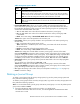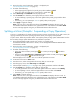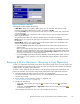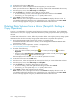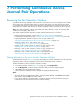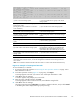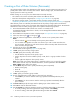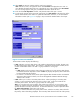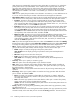HP StorageWorks XP24000 Continuous Access Journal Software User and Reference Guide, v01 (T5278-96001, June 2007)
Creating a Pair o
f
Data Volumes (Paircreate)
Using the Pairc
reate window, the administrator of the primary storage system must create p airs of a
primary data volume and a secondary data volume. When creating a pair, the administrator can
specify options for initial copy activities.
Before creating one or more pairs, the administrator must make sure that:
• The volumes to b
e
used as secondary data volumes are offline to all hosts
•
Ports have already been configured (see “Configuring Port Attributes”onpage96)
• The primary st
orage system is associated with the secondary storage system (see
“Establishing the Relationship between Primary and Secondary Storage Systems (Add DKC)”onpage98)
After all these points are confirmed, the administrator of the primary storage system can follow the
procedure below to create a pair of a primary data volume and a secondary data volume. Note that the
administrator of the secondary storage system cannot perform the following operation.
1. Ensure that the Remote Web Console main window is in M o dify mode.
For detaile
d
information about how to do this, see HP StorageWorks XP24000 Remote Web
Console User’s Guide.
2.
Ensure tha t
the
Pair Operation window is displayed (see “ Pair Operation Window” on page 80).
3. In the tree, select a por t
or a host group .
4. In the list, select and right-click the volume that you want to use as a primary data volume.
Notes
:
• Volum es with the
icon are already used as primary data volumes.
• You can select and right-click more than one volume if you want to create more than one
pair
at one time. Note that you will need to choose all the secondary data volumes from the
same secondary storage system.
5. From the pop-up menu, select Paircreate.
The Paircreate window appears (Figure 6 2 on page 1 29).
6. In DKC, specify the secondar y storage system.
7. In S-VOL, specify the secondary data volume.
• Use the left-most drop-down list to specify a port.
• Use the drop-down list in the middle to specify a GID, which is a group number of a host
group.
• Use theright-mostdrop-down list to specifyaLUN.
Note
: If more than one primary data volume is specified in the list, you can specify secondary
data volumes in three ways. For detailed information, see the explanation about the Select
Other
S-VOL(s) o p tion later in this section.
8. Use the Mirror drop-down lists to specify the following items sequentially:
• Master journal group
• Mirror ID
• Restore journal group
9. In CTG, specify a consistency group number.
10. Do one of the following to make settings on the initial copy operation:
• Select Entire if you want to start the initial co py op eration immediately after the pair is
created.
• Select None if you do not want to start the initial copy operation immediately af ter the
pair
is created.
11. Use Error Level to specify the range used for splitting a pair when a failure occurs.
12. Select Set to close the Paircreate window.
13. See the Preview list in the Pair Operation window to check the settings that you have made.
• To mod ify a setting, select and right-click the setting and then select Modify.
• To cancel a setting, select and right-click the setting and then select Cancel.
128
Performing Continuous Access Journal Pair Operations