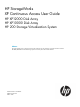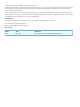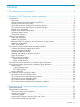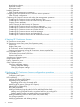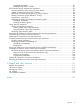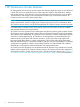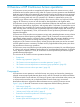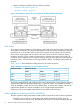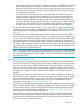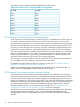HP StorageWorks XP Continuous Access User Guide HP XP12000 Disk Array HP XP10000 Disk Array HP 200 Storage Virtualization System nl nl Abstract This guide explains how to prepare for and use XP Continuous Access software to copy data stored on local HP XP12000/XP10000 and SVS 200 storage systems to remote systems for disaster tolerance.
© Copyright 1999, 2011 Hewlett-Packard Development Company, L.P. Confidential computer software. Valid license from HP required for possession, use or copying. Consistent with FAR 12.211 and 12.212, Commercial Computer Software, Computer Software Documentation, and Technical Data for Commercial Items are licensed to the U.S. Government under vendor's standard commercial license. The information contained herein is subject to change without notice.
Contents 1 XP Continuous Access features.....................................................................6 2 Overview of XP Continuous Access operations...............................................7 Components............................................................................................................................7 Disk arrays..........................................................................................................................
Host failover software.........................................................................................................33 Duplicate volumes..............................................................................................................33 Host system crash...............................................................................................................34 Installing hardware......................................................................................................
Modifying parameters...................................................................................................81 Deleting RCUs, paths, or SSIDs.......................................................................................81 XP Continuous Access Asynchronous operations..........................................................................81 Viewing consistency group status (CT Group Status)................................................................
1 XP Continuous Access features HP StorageWorks XP Continuous Access creates and maintains duplicate copies of user data from a local disk array on a remote disk array. These copies are useful for data duplication, backup, and disaster recovery. XP Continuous Access has synchronous and asynchronous copy modes to accommodate a wide variety of user requirements and data copy or movement scenarios. XP Continuous Access is used for open systems data.
2 Overview of XP Continuous Access operations XP Continuous Access provides a storage-based hardware solution for disaster recovery, which enables fast and accurate system recovery. After XP Continuous Access operations are established, duplicate copies of data are automatically maintained for backup and disaster recovery purposes. During normal XP Continuous Access operations, primary volumes remain online to all hosts and continue processing read and write I/O operations.
• Remote control ports (RCPs) and local control ports (LCPs) • “XP Remote Web Console” (page 12) • “Host failover software” (page 12) Figure 1 XP Continuous Access (Cnt Ac) components for Fibre Channel connections Disk arrays XP Continuous Access operations involve primary (main) disk arrays and secondary (remote) disk arrays (MCUs and RCUs). This document describes XP Continuous Access operations in which the main disk array is an XP array.
MCU of each XP Continuous Access pair. The MCU communicates with the RCU via dedicated Fibre Channel remote copy connections. The MCU controls host I/O operations to the XP Continuous Access P-VOLs and XP Continuous Access initial copy and remote copy operations between the P-VOLs and S-VOLs. The MCU also manages XP Continuous Access pair status and configuration information. • The RCU is the CU in the remote disk array that controls the S-VOLs of the XP Continuous Access volume pairs.
XP Continuous Access supports the following RAID level configurations. Table 2 XP Continuous Access supported RAID level configurations For P-VOL For S-VOL RAID 1 RAID 1 RAID 1 RAID 6 RAID 5 RAID 5 RAID 1 RAID 5 RAID 5 RAID 1 RAID 5 RAID 6 RAID 6 RAID 1 RAID 6 RAID 5 RAID 6 RAID 6 XP Continuous Access Synchronous consistency groups An XP Continuous Access Synchronous consistency group is a user-defined set of volume pairs.
Remote copy connections Remote copy connections are physical paths MCUs use to communicate with RCUs. The number of physical paths in the MCU is limited to eight per logical CU image. MCUs and RCUs are connected via Fibre Channel interface cables. When Fibre Channel interface connections are used, switches are required for distances greater than 0.5 km (1,640 feet). Distances up to 1.5 km (4,920 feet, 0.93 miles) are supported with dual switches utilizing shortwave connections. Distances up to 10 km (6.
NOTE: Initiator ports cannot communicate with hosts, but are used exclusively as XP Continuous Access talkers. Ordinary target ports can be used only for host connect (not for XP Continuous Access). RCU target ports are (XP Continuous Access) dedicated Fibre Channel interface ports on the remote disk array (RCU) to which MCUs (initiator ports) are connected. You can configure any Fibre Channel interface port of the array as an RCU target port.
Figure 2 Remote copy operations Initial copy operations Initial copy operation synchronizes P-VOLs and S-VOLs independently of host I/O processes. Initial copy operations are the same for XP Continuous Access Sync and XP Continuous Access Async pairs. XP Continuous Access initial copy operations occur when adding a pair (paircreate) or resuming a split/suspended pair (pairresync).
write I/O until the outcome of the P-VOL write and its associated update copy operation at the RCU are known. For synchronous mode, the MCU starts the update copy operation when it receives: • A write command whose data length is short enough not to pass the track-end or • Write data to the track-end, whose total length is long enough to pass the track-end or • Write data to the last track for the command NOTE: No matter how long the write data is, update copy is executed for each track.
Continuous Access suspend types” (page 27) for further information about suspended XP Continuous Access Async pairs. The RCU does not allow an XP Continuous Access S-VOL to be online (mounted) during normal XP Continuous Access operations and rejects all host-requested write I/O operations for an S-VOL. The special XP Continuous Access S-VOL write enable option enables write access to an S-VOL while the pair is split (see “S-VOL write option” (page 17)).
• To calculate the maximum number of pairs that you can create: ◦ Where the added shared memory is one pair: The maximum number of pairs that you can create = ( ↓ (11,605 ÷ Number of bitmap areas) ↓ ) The ↓ symbols around a value indicate that the value should be rounded down to the former integer.
management. The type that you can specify depends on whether you use the XP Remote Web Console or XP RAID Manager. ◦ XP Remote Web Console: Auto, Track, and Cylinder can be specified. ◦ XP RAID Manager: Track and Cylinder can be specified. If you specified nothing, the type of difference management will be Track. CAUTION: If the type of difference management is set to Auto, then Track or Cylinder will be set automatically according to the number of cylinders of a volume that a pair is created with.
NOTE: XP Continuous Access Asynchronous operations continue uninterrupted if the disk array reboots or the disk array's internal Service Processor (SVP) fails. Sending recordsets to the RCU The MCU sends asynchronous XP Continuous Access recordsets to the RCU in a manner similar to XP Continuous Access synchronous updates. The MCU's initiator ports act as host processor channels and issue special I/O operations, called remote I/Os (RIOs), to the RCU.
Figure 3 Selecting and settling XP Continuous Access Async recordsets at the RCU Types of recordsets In addition to host update recordsets, the MCU passes control information to the RCU in special non-update recordsets. These special recordsets indicate when volume pair status changes, indicate when an MCU power-off sequence is initiated, and maintain sequence numbers in periods of low host activities.
The RCU accepts only the recordset with the sequence number required to continue settling pending recordsets. If the RCU cannot settle a recordset within the user-specified offloading timer value, the RCU suspends all XP Continuous Access Asynchronous volume pairs and resets the channel-command-retry condition to avoid hanging up the MCU.
Figure 4 Creating and updating XP Continuous Access Synchronous pairs in consistency groups If the split command (Pairsplit-r) is issued to a consistency group of XP Continuous Access synchronous pair and if the I/O processing on some volumes in the consistency group is in progress, the split operation is executed on volume pairs for maintaining the data consistency after the I/O processing and the transfer of the data to the S-VOLs have finished.
When I/O processing on a pair in a consistency group (on which the split command is in process) is required from the server, if the splitting processing on the corresponding pair has not finished, the splitting processing on the corresponding pair is given priority. After the pair has been split, the I/O demand is accepted.
Group operations XP Continuous Access Asynchronous provides the following group-based operations to simplify and expedite disaster and failure recovery procedures: • • Group operations at the MCU: ◦ Split (pairsplit-r) all pairs in a consistency group. See “Splitting XP Continuous Access pairs (Pairsplit-r)” (page 104) for a description of the Suspend Range-Group pairsplit-r option. ◦ Resume (pairresync) all split or suspended pairs in a group.
status to SMPL, and the MCU detects the pair deletion (if path status is normal) and changes the P-VOL status to PSUS. When an XP Continuous Access pair is split or suspended, the MCU generates a service information message (SIM). This SIM results in a trap indicating the reason for suspension.
Table 6 XP Continuous Access Asynchronous pair status descriptions (continued) Pair status Description PSUS (pair suspended-split) Pair is not synchronized because you split this pair (pairsplit-r) or (see Table 7 (page 27) for deleted this pair from the RCU (pairsplit-S). For XP Continuous split types) Access Async pairs, the MCU and RCU track recordsets discarded during the pairsplit-r operation. While a pair is split, the MCU and RCU track P-VOL and S-VOL cylinders updated.
Table 6 XP Continuous Access Asynchronous pair status descriptions (continued) Pair status Description P-VOL access S-VOL access Pair Status for XP Continuous Access LUSE volumes only: PDUB XP Continuous Access pair consists Read/write of LUSE volumes (for example, OPEN3*n), and an individual LDEV within this XP Continuous Access LUSE pair failed due to some error condition. The status of the XP Continuous Access LUSE volume is PAIR or COPY, and the status of one or more LDEV pairs is PSUE or SMPL.
A split (or suspended) XP Continuous Access Async S-VOL has an additional status called consistency status. The consistency status is displayed only at the RCU and indicates the S-VOL's update sequence consistency with respect to other S-VOLs in the same group. Table 7 XP Continuous Access split types (PSUS) Type Applies to Description PSUS, P-VOL by Operator P-VOL (XP Continuous You split the pair from the MCU using the Access Sync only) P-VOL Failure option. S-VOL split type is PSUS-by MCU.
Synchronous pairs. The MCU or RCU can suspend XP Continuous Access Asynchronous pairs. For further information, see “XP Continuous Access Asynchronous suspension conditions” (page 29).
Table 9 XP Continuous Access suspend types (continued) Type Applies to Description PSUE, MCU IMPL P-VOL, S-VOL The MCU could not find valid control information in its nonvolatile memory during IMPL. This condition occurs only if the MCU is without power for more than 48 hours (power failure and fully discharged backup batteries). PSUE, Initial Copy Failed P-VOL, S-VOL The XP Continuous Access pair was suspended before the initial copy operation was complete.
Table 10 XP Continuous Access Asynchronous suspension conditions Suspension condition Detected by The MCU could not send a pending recordset MCU to the RCU before the offloading timer async option expired. All XP Continuous Access ASYNC pairs with P-VOLs in the MCU. During MCU power-on, the MCU could not MCU establish communications with the RCU before the RCU ready timeout group option expired. All XP Continuous Access ASYNC pairs with P-VOLs in the MCU.
3 Preparing for XP Continuous Access operations System requirements XP Continuous Access operations involve MCUs and RCUs containing primary and secondary volumes, remote copy connections between MCUs and RCUs, UNIX and/or PC server hosts at primary and remote sites, and XP Continuous Access. You can use the XP Command View Advanced Edition management station or XP Remote Web Console to manage MCUs and RCUs.
• “Accessing XP Continuous Access P-VOLs and S-VOLs” (page 33) • “Cache and nonvolatile storage (NVS)” (page 33) • “Host failover software” (page 33) • “Duplicate volumes” (page 33) • “Host system crash” (page 34) One-to-one volume copy operations XP Continuous Access requires a one-to-one relationship between logical volumes of volume pairs. A volume (LU) can only be assigned to one XP Continuous Access pair at a time.
• XP Continuous Access pairs and Hitachi TrueCopy for z/OS pairs cannot be intermixed in a consistency group. • If you specify a consistency group for XP Continuous Access Asynchronous pair, only XP Continuous Access Asynchronous pairs that belong to the same CLPR can be allocated to one XP Continuous Access consistency group. For more information about CLPRs, see the HP StorageWorks XP Disk/Cache Partition user guide for XP12000/XP10000 Disk Arrays and SVS200.
XP Continuous Access does not allow the S-VOL to be online (except when the pair is split). If the S-VOL is online, the XP Continuous Access paircreate operation fails. CAUTION: If XP Continuous Access S-VOLs are physically attached to the same host servers as XP Continuous Access P-VOLs, a problem might occur. When an XP Continuous Access pair is deleted, the old S-VOL is usually offline.
7. HP representative: Install the XP Continuous Access remote copy connections between MCUs and RCUs. The user supplies this hardware (optical fibre cables, switches, and so on). See “Fibre Channel remote copy connections” (page 35) for remote copy configurations. Distribute paths between different storage clusters and switches to provide maximum flexibility and availability. Logical paths between the MCU and RCU must be separate from logical paths between the host and RCU.
NOTE: For Fibre Channel interface connections, use the switches as ordinary switch connections. No special settings are required for the array. Fibre Channel interface connection provides the following configurations: • Direct connection: Two devices are connected directly. Figure 7 Direct connection • Switch connection: Up to three optical fibre cables (per hard zone) are connected via switches to connect the devices. Up to two switches can be used.
Configuring MCUs and RCUs for XP Continuous Access operations After preparing the hardware and software, configure MCUs and RCUs for XP Continuous Access operations. Fibre Channel configuration 1. 2. 3. 4. Identify volumes that will become XP Continuous Access P-VOLs and S-VOLs. You must know the disk array S/N, SSID, and CU image of each XP Continuous Access volume, so you can configure MCUs and RCUs correctly for pairs and async groups.
Figure 11 RCU Option pane 8. If you plan to create XP Continuous Access Async pairs with P-VOLs in this MCU, configure Async options using the Async Option pane (see “Asynchronous copy option” (page 86) for instructions). Register the consistency groups to the MCU using the Add CT Group pane (see “Adding consistency groups (Add CT Group)” (page 83) for instructions).
NOTE: If you are using XP Command View Advanced Edition, proceed with step 9. If you are using XP Remote Web Console, no other actions are required. 9. When you are finished configuring this MCU, exit the XP Continuous Access main pane, and disconnect the XP Command View Advanced Edition management station from the disk array. 10. Repeat step 4 — step 9 for each disk array that will function as an XP Continuous Access MCU.
Table 12 Combining XP Continuous Access functions with other XP software products (continued) Functions and volumes Can volumes be used as XP Continuous Access P-VOL? Can volumes be used as XP Continuous Access S-VOL? Can volumes be used as XP Continuous Access Asynchronous P-VOL? Can volumes be used as XP Continuous Access Asynchronous S-VOL? Pool-VOL No No No No External open-system Yes volume that is not used as a P-VOL or S-VOL of a Flex Copy XP pair Yes Yes Yes External open-system No vol
Table 12 Combining XP Continuous Access functions with other XP software products (continued) Functions and volumes Can volumes be used as XP Continuous Access P-VOL? Can volumes be used as XP Continuous Access S-VOL? Can volumes be used as XP Continuous Access Asynchronous P-VOL? Can volumes be used as XP Continuous Access Asynchronous S-VOL? Primary data volume Yes in PSUE status No No No Secondary data volume in COPY status No No No Secondary data No volume in PAIR status No No No Second
Table 12 Combining XP Continuous Access functions with other XP software products (continued) Functions and volumes Can volumes be used as XP Continuous Access P-VOL? Can volumes be used as XP Continuous Access S-VOL? Can volumes be used as XP Continuous Access Asynchronous P-VOL? Can volumes be used as XP Continuous Access Asynchronous S-VOL? Yes Yes Yes Yes Yes Yes Yes Yes Yes Yes Yes Yes Volume to which a path is defined Yes Yes Yes Yes Volume to which no path is defined No No No
NOTE: HP recommends XP Business Copy (BC) for intra-disk array copy operations. If BC is not installed, you can use XP Continuous Access to copy within the same local disk array. This configuration requires at least one fibre cable loop. • For shared XP Continuous Access/XP Business Copy volumes, the XP Continuous Access pair status is reported to the host if you query the XP Continuous Access P-VOL or S-VOL. To obtain the BC pair status, query the P-VOL of the BC pair.
Figure 14 Shared XP Continuous Access P-VOL/BC P-VOL • Figure 15 (page 44) shows an example of an XP Continuous Access S-VOL that also functions as a BC P-VOL. With this configuration, use BC to provide multiple backup copies of a single XP Continuous Access P-VOL. Figure 15 Shared XP Continuous Access S-VOL/BC P-VOL • Figure 16 (page 44) combines the configurations shown in Figure 14 (page 44) and Figure 15 (page 44).
Figure 17 Shared BC S-VOL/XP Continuous Access P-VOL CAUTION: This configuration requires that the BC pair be established in duplex mode (PAIR) and then split (PSUS) before the XP Continuous Access pair is created. CAUTION: When you share an XP Continuous Access S-VOL with a BC P-VOL as shown in Figure 15 (page 44) or Figure 16 (page 44) the write operation to the XP Continuous Access P-VOL takes time.
Table 16 VMA setting and availability of Paircreate operation P-VOL S-VOL Volume with VMA Volume without VMA Volume with VMA OK NO Volume without VMA NO OK Figure 18 (page 46) shows the process of the copying of access attribute when you create a pair using the volumes with VMA.
As you can see in Figure 18 (page 46), if both the P-VOL and S-VOL have VMA, the P-VOL's VMA is copied to the S-VOL. In Figure 18 (page 46), the S-VOL's access attribute is Read/Write when the pair status is SMPL. After the P-VOL's VMA is copied to the S-VOL, the S-VOL's access attribute becomes Read Only, which is the same as the P-VOL's access attribute of the P-VOL.
when the copying access attributes is complete, P-VOLs and S-VOLs have the same access attributes. For more information about copying access attribute, see “Copying access attributes” (page 46). NOTE: If the license capacity for LUN Security XP Extension is insufficient in the disk array on the secondary site, you might not be able to create XP Continuous Access pairs. For more information about the license capacity for LUN Security XP Extension, see the HP StorageWorks LUN Security XP Extension user guide.
NOTE: XP Continuous Access S-VOLs cannot be accessed by any UNIX/PC server host unless the pair is split. • XP Business Copy (BC). BC volumes can be assigned to XP Continuous Access pairs, and XP Continuous Access volumes can be assigned to BC pairs. See “Combining XP Continuous Access and XP Business Copy” (page 42) for more information. HP recommends BC for intra-disk array copy operations. If BC is not installed, you can use XP Continuous Access (Synchronous only) to copy within the same disk array.
5. After you disconnect the XP Command View Advanced Edition management station or XP Remote Web Console from the disk array, you can re-enable Auto LUN XP data collection. Combining XP Continuous Access and XP Performance Control XP Performance Control gives higher priority to I/O operations of a server that requires higher processing performance than I/O operations of other servers.
4 Starting XP Continuous Access You must operate XP Remote Web Console in Modify mode to perform XP Continuous Access operations. In View mode, you can only view XP Continuous Access information. For additional information about Modify and View modes, see the HP StorageWorks XP Remote Web Console user guide: HP XP12000 Disk Array, HP XP10000 Disk Array, HP 200 Storage Virtualization System. 1. 2. Launch XP Command View Advanced Edition or XP Remote Web Console. Click CA.
Table 19 XP Continuous Access functions Tab Menu Command Description Pair Operation Pairdisplay Displays CU information, path information, pair status, and settings information about XP Continuous Access pairs. Monitoring LDEV status is not supported. Paircreate > Synchronous Sets new XP Continuous Access Synchronous pairs. Paircreate > Asynchronous Sets new XP Continuous Access Asynchronous pairs. Pairsplit - S Deletes XP Continuous Access pairs that are already set.
NOTE: The scripting function is not supported for this version. XP Continuous Access main pane (Pair Operation pane) The first pane that appears after clicking the CA tab is the XP Continuous Access main pane, also known as the Pair Operation pane. To display this pane, click Pair Operation on other XP Continuous Access panes. The XP Continuous Access main pane displays information about the selected CU image of the connected disk array. From this pane, you can configure volume pairs.
NOTE: size. To change the number of items that can be displayed without scrolling, change the font Figure 20 Volume list (partial view) • Volume icon: Status of volumes. Table 20 (page 54) shows the icons. Table 20 Volume icons for XP Continuous Access operations Icon Explanation SMPL P-VOL S-VOL • Port, G-ID, and LUN: Port number, group number (G-ID), LU host group number and name, and LU number (LUN). NOTE: If # is added to the end of an LDEV number, such as 00:3C#, the LDEV is an external volume.
Table 21 Status icons for XP Continuous Access operations (continued) Icon Explanation PDUB. XP Continuous Access LUSE pair is in the COPY or PAIR state, but at least one LDEV pair within the XP Continuous Access LUSE pair is in the SMPL or PSUE state. Suspending. XP Continuous Access Asynchronous only. Pair is not synchronized, and is in transition from the PAIR or COPY state to the PSUS/PSUE state. Deleting. XP Continuous Access Asynchronous only.
Figure 21 Display Filter pane The Display Filter pane contains the following drop-down lists: • G-ID, Port, and CU: Number of G-ID (or all G-IDs), port (or all ports), and CU image (or all CU images) to be displayed. • Type: Pair type: Synchronous,Synchronous-C, or Asynchronous. • P-VOL/S-VOL: Volume type: P-VOL or S-VOL. • CT Group: Number of consistency group to be displayed. This is available only to Synchronous-C pairs and for Asynchronous pairs. • MCU-RCU Path: Port type: fibre or serial.
NOTE: You can use the Snapshot function only while client file access is enabled. When client file access is not enabled, the Snapshot button is not displayed on the Pair Operations pane. Table 22 (page 57) describes the Snapshot functions. Table 22 Snapshot functions Item Function Data Format Text file. Target data The XP Continuous Access pairs being reported are determined by selections on the Display Filter pane.
RCU Operation pane The RCU Operation pane displays RCU information and provides access to the XP Continuous Access RCU setting operations (see RCU operations). The RCU Operation pane is updated when the tab is switched from one to another, Refresh is clicked, and settings for the RCU are applied. For the RCU settings operation, see RCU operations.
Figure 24 RCU Operation pane with the MCU&RCU option button selected Select a CU image to display MCU/RCU information for that CU image. You can select only one CU image at a time. The MCU/RCU information includes: • CU: CU number selected on the tree. If you select CU Free, Any appears. • Type: MCU or RCU. MCU is displayed when the array that you are accessing is used as the RCU of the pair. • S/N: Serial number of the pair's other CU (five digits). • ID: ID of the pair's other CU.
• RCU Port: Port number on the RCU side when the M-R path is fibre. • Link Adr: Link address when the M-R path is serial. (Serial is not supported now.) Port tree and Port list Click Port in the Switch Display box to display the Port tree and Port list. The Port tree displays channel adapters (fibre: ) and port types (Target: ), Initiator/External External: are displayed. , RCU Target: , Initiator: , .
Figure 26 Asynchronous Operation pane The Asynchronous Operation pane contains the following items: • Consistency Group tree: All consistency groups (default), only consistency groups already in use (Used), or consistency groups available for use (Not Used). • Consistency Group list: Consists of the following items: ◦ CTG: Consistency group number. ◦ This CU: CU that initially registered the consistency group. When the consistency group is not registered, the column is blank.
CLPRs, see the HP StorageWorks XP Disk/Cache Partition user guide for XP12000/XP100000 Disk Arrays and SVS200. • Operation: Current operation performed by the Asynchronous Operation tab. Usage Monitor pane The Usage Monitor pane displays user-selected remote copy I/O statistics and status of remote copy usage monitoring, and provides access to the XP Continuous Access usage monitor operations (see “Usage Monitor operations” (page 89)).
Figure 28 History Operations pane The History Operations pane contains the following items: • Status: Current status of history file. Possible values: ◦ No history file exist: History file does not exist. ◦ Reading a history failed: Failure occurred when referring to history file. ◦ Update history ... n (%): History file update is in progress. “n (%)” indicates progress (in %) of updating process. ◦ Complete: History file update is complete.
◦ Operation: Operations are: – Pairing Start: Add pair operation was started. – Pairing Complete: Add pair operation was completed. – Pair Delete: Pair was deleted. – Suspend Operation: Pair suspending operation was performed. – Pair Suspend (Failure): Pair was suspended because of a failure. – Pair Resync. Start: Resume pair operation was started. – Pair Resync. Complete: Resume pair operation was completed. ◦ VOL: CU number and LDEV number of operated volume.
The Other Operation pane contains the following items: • Tree: Used to select the subsystem. • List: Subsystem setting information. • Preset List: Settings before you select Apply to change or delete settings. To change or delete settings, right-click the Preset List. • Operation: Status of process in progress. ◦ No Operation ◦ Set the System Option • Apply button: Applies settings to disk subsystems. • Reset button: Clears specified settings.
3. Right-click an item in the list, and select System Option. Current settings appear (see Figure 31 (page 66)). • Maximum Initial Copy Activities: Number of concurrent initial copy and resync operations: 1 to 128 volumes. The default setting is 64 volumes. XP Continuous Access initial copy activities can impact performance of the main subsystem, depending on amount of I/O activity and number of pairs being registered at one time.
5 Performing XP Continuous Access configuration operations XP Continuous Access configuration operations include MCU operations, RCU operations, XP Continuous Access Asynchronous control operations, and discontinuing XP Continuous Access operations.
ports. Initiator mode emulates a host channel, enabling the MCU to send write I/O operations directly to the RCU target port. Use XP Continuous Access to change the configuration of the ports as needed to accommodate host and XP Continuous Access communications paths. Two or more Initiator ports must be configured before you can register RCUs and create XP Continuous Access pairs. For further information, see “Initiator ports and RCU target ports” (page 11).
4. Click a command. When two or more RCUs are selected in step 2, only the RCU Operation command can be selected. There is no separate pane for the port change operation. Select the port type, and go to the Volume list (go to step 6). 5. Click Set. The pane closes, and the MCU/RCU list changes to the RCU Settings Parameter list. Only RCUs selected in step 2 are listed, and items in the list depend on the selected command.
• MCU-RCU Path: Channel type: Fibre or Serial. • Minimum Paths: Minimum number of paths required for selected RCU connected to the MCU. • Maximum Initial Copy Activity: Number of concurrent initial copy operations. • RIO MIH Time: Time value for the remote I/O (RIO) missing interrupt handler (MIH), which is the wait time until data transfer from the MCU to RCU is complete. • Path Blockade Watch: Time for monitoring blockade in the Fibre Channel paths on the MCU side.
Use the Add RCU pane to register RCUs to the current CU image of the connected MCU. When you select Add RCU, the Add RCU pane appears (see Figure 33 (page 71)). NOTE: If four RCUs (maximum number of RCUs you can register) are already registered, you cannot select Add RCU. Figure 33 Add RCU pane • RCU S/N: Serial number of RCU being registered. S/N is five digits. • Controller ID: Controller ID of RCU being registered. • Logical Adr. (RCU CU#): CU number of RCU being registered. CU number is 0-1F.
Figure 34 RCU Option pane Use the RCU Option pane to set the options for the RCU. • Minimum Paths: Minimum number of paths required for each RCU connected to the current MCU. The default is one. If you specify a number that is larger than the number of paths set on the Register RCU pane or the number of paths falls below this number (for example, failed path), an error occurs.
For round-trip time between the MCU and RCU, contact your carrier or use the ping command and measure the time. If there are no communications lines between the MCU and RCU, specify 1. Initial copy response time is the response time required for multiple initial copy operations.
5. 6. In the pop-up menu, click RCU Operation, and click Add RCU. The Add RCU pane appears. Enter the RCU's S/N and the CU image's Controller ID, CU number, and SSIDs or Path Gr. ID. Enter the value in hexadecimal within the range of 1 to FF for Path Gr. ID or use the default value. Up to 64 Path Gr. IDs can be registered per subsystem. The MCU verifies the S/N when paths are established, and verifies the SSIDs when volume pairs are created.
Modifying RCU options (Change RCU Option) Use the RCU Options pane (see Figure 36 (page 75)) to modify RCU options set when you registered the RCU. When the RCU Option pane is opened with the Change RCU Option command, all fields are blank. You must fill in the fields you need to modify; it is not necessary to fill in all fields. Fields left blank keep settings made for the registering RCU operation. RCU options apply to all CU images of the current MCU and all RCUs connected to the MCU.
Deleting RCUs (Delete RCU) You can delete an RCU from an MCU only after all XP Continuous Access volume pairs between the MCU CU image and RCU CU image are deleted. When you delete an RCU from an MCU, the MCU deletes all logical paths from the current MCU CU image to the selected RCU CU image. Deleting an RCU does not affect XP Continuous Access operations between other MCU CU images and that RCU.
Figure 39 Add RCU pane for Fibre Channel connections in previous figure Adding and deleting logical paths for RCUs (Add Path/Delete Path) Use the Add Path and Delete Path commands to add and delete paths for an RCU. When the Add Path command is selected, the Add Path pane appears.
The MCU-RCU Path field includes: • MCU Port: MCU port number. The Initiator and RCP are listed in the drop-down list and can be selected. • RCU Port: RCU port number. The RCU Target port must be specified. • Link Address: Link address (serial only). Destination port address on the ESCD (00-FD, 00 for static link to RCU). The Cancel button cancels settings made. The Set button applies settings made and changes the list. NOTE: Maximum number of paths is eight.
NOTE: After being set, options can be modified and canceled (see “Modifying parameters and deleting settings” (page 81)). 6. Click Apply on the XP Continuous Access main pane to apply the deletion to the disk array. Adding and deleting SSIDs for RCUs (Add SSID/Delete SSID) Before adding an SSID, ensure that the remote copy connection is properly installed. You can add three SSIDs to each RCU.
Port change operation Use the RCU Operation tab to change the port mode. Clicking Port in the Switch Display box changes the tree to the Port tree and changes the list to the Port list. Use the Port tree and Port list to change the port type. Figure 42 Changing port types 1. 2. 3. 4. Click Port in the Switch Display box to change the tree to the Port tree and change the list to the Port list. Click a port or a port type from the Port tree. Only the selected port or port type is displayed in the Port list.
Modifying parameters and deleting settings After RCU, Path, and SSID operations, parameters can be modified individually. Also the RCUs, Paths, and/or SSIDs set by each operation can be deleted. Modifying parameters 1. 2. 3. 4. Click the RCU, Path, or SSID on the list. Right-click, and click Modify. A pane for each operation appears. Modify parameters, and click Set. Click Apply on the XP Continuous Access main pane to apply modifications.
5. Click Set. The Consistency Group list changes to the Consistency Group Settings Parameter list or Asynchronous Options Settings Parameter list. Only consistency groups selected in step 2 are listed, and items in the list depend on the selected command. NOTE: After being set, options can be modified and canceled (see “Modifying parameters and deleting consistency groups” (page 88)). 6. Click Apply on the XP Continuous Access main pane to apply settings to the disk array.
NOTE: If # is added to the end of the LDEV number, such as 00:3C#, the LDEV is an external volume. For details about external volumes, see the HP StorageWorks XP External Storage Software user guide: HP XP12000 Disk Array, HP XP10000 Disk Array, HP 200 Storage Virtualization System. • MCU-RCU Path: Channel type: fibre or serial. • Time Out (Copy Pending): Maximum delay allowed for XP Continuous Access Async copy (see “Adding consistency groups (Add CT Group)” (page 83)).
all S-VOLs in the group. A timeout occurs when the RCU cannot settle a recordset within the specified time or has not had any communications from one of the MCUs in the group within the specified time. NOTE: The copy pending timeout value should be less than the I/O timeout value of the host system. • Time Out (RCU ready) (min.): Maximum delay allowed for re-establishing MCU-RCU communications following MCU power-off (none or from 1 to 10 minutes; none = 0 minutes). The default is five minutes.
NOTE: To change group options, split all pairs in the group first. Figure 45 CT Group Option pane • MCU-RCU Path: Selected port type for remote copy connections. You cannot change the port type on the CT Group Option pane. • Time Out (Copy Pending) (min.): Maximum delay (copy pending timeout) allowed for XP Continuous Access Async copy (none or from 1 to 15 minutes; none = no timeout for XP Continuous Access Async copy pending). The default is five minutes.
9. When you are finished changing group options, resync all pairs in the group (pairresync). When the CT Group Option pane is closed, the list changes to the Consistency Group Settings Parameter list.
Figure 47 Async Option pane All default settings indicate the current settings. • Pending Update Data Rate (%): XP Continuous Access Asynchronous sidefile threshold, which is maximum amount of cache that can be used for storing XP Continuous Access Async recordsets (sidefiles). Select any value between 30% and 70% (10% increments) (see Inflow control of recordsets). The current pending update data rate is common to both XP Continuous Access and TC390 operations.
NOTE: Specify a value not exceeding the I/O Delay Increase for the I/O Delay Start. Specify a value not exceeding the Pending Update Data Rate for the I/O Delay Increase. If sidefile threshold is set between 0 to 30%, influence to the I/O delay is kept low. HP recommends that you change the I/O Delay Start and I/O Delay Increase when all XP Continuous Access asynchronous pairs are suspended, or host I/O and sidefiles do not exist.
2. 3. Right-click, and click Delete. Selected consistency groups are deleted from the list, and the consistency groups are out of operations. Click Apply on the XP Continuous Access main pane to apply the deletion to the disk array. For the CT Group operation, the Cancel All command deletes all consistency groups on the list, and all consistency groups are removed from operations. All consistency groups can also be deleted using the Delete command and selecting all consistency groups on the list.
legend to the right of the graph indicates data being displayed. If a value on the y-axis exceeds 10,000,000, the value is displayed in exponential notation. For example, 1E7 = 1x107 = 10,000,000 and 2E8 = 2x108 = 200,000,000. The Update area displays the most recent data sample time for data on the graph. 1. 2. 3. Click the Usage Monitor tab. Verify that usage monitoring is running (Status = Running). The usage monitor graph can be displayed only when monitoring is on.
NOTE: To display Average Transfer Rate, Average Response, or Pair Synchronized, do not select any other statistics at the same time. The graph can display only one type of data at a time: I/O count, rate, response time, or percent. 6. 7. Click Set. A graph showing selected I/O statistics data for the selected LUs appears. Complete the following tasks if needed: • To enlarge the displayed graph, right-click the graph, and click Large Size.
Table 26 Remote copy I/O statistics (continued) Statistic Description Total number of recordsets Number of asynchronous recordsets. Average transfer rate (kB/s) Average transfer rate (kB/sec) for XP Continuous Access Async update copy remote I/Os. Average response (ms) Average response time (msec) for asynchronous update copy remote I/Os.
In addition to XP Continuous Access update copy mode, several other factors can also affect disk array performance. You can optimize XP Continuous Access operations and I/O performance of disk arrays by analyzing workloads and addressing system-level conditions (for example, number of Fibre Channel paths) that can affect disk array performance.
Discontinuing XP Continuous Access operations If you plan to use XP Continuous Access for nondisruptive data migration or duplication configure and establish XP Continuous Access operations, allow XP Continuous Access to synchronize volumes, redirect application I/Os (if migrating), and discontinue XP Continuous Access operations. When you are ready to discontinue XP Continuous Access operations, perform XP Continuous Access operations in the correct order to avoid error messages.
Start creating XP Continuous Access volume pairs as soon as you have: • Identified volumes (LUs) that will become XP Continuous Access P-VOLs (and S-VOLs). • Ensured that all system and XP Continuous Access requirements are met (see System requirements and “Requirements and restrictions” (page 31)). • Completed hardware and software installation (see “Installing hardware” (page 34) and “Fibre Channel remote copy connections” (page 35)).
List after command selection After the pane closes, only LUs selected in step 2 of the procedure described in the “Common procedure for XP Continuous Access pair operations” (page 95) are displayed in the list. Items of the list also change. The Volume list in this status is called the Pair Settings Parameter list. Items of the Pair Settings Parameter list depend on the command clicked from the pop-up menu and the operation performed. Items for each command are described in the following sections.
Figure 50 Pairdisplay pane • P-VOL and S-VOL: ◦ Port - G-ID - LUN (lowest LDEV number for a LUSE pair). ◦ Device emulation name. ◦ Capacity in MB (up to two decimal places). ◦ Number of blocks. ◦ CLPR number and name. CLPR number and name are not displayed under a volume paired with the local volume.
NOTE: If an LDEV number contains # at the end (such as 00:3C#), the LDEV is an external volume. For more information about external volumes, see the HP StorageWorks XP External Storage Software user guide: HP XP12000 Disk Array, HP XP10000 Disk Array, HP 200 Storage Virtualization System. NOTE: For P-VOL or S-VOL, the Port - G-ID - LUN part displays the port number, G-ID, and LUN of the volume that you specified in the remote storage system when creating the pair.
◦ Suspended by: Consistency status (group or LU) of split or suspended XP Continuous Access Async pair (see “XP Continuous Access volume pair status” (page 23)) (displayed only at the RCU). ◦ Consistency time: Consistency time of group to which XP Continuous Access Async pair is assigned. • Refresh the Pair Operations pane after this pane is closed check box: To refresh the Pair Operations pane after closing the Pair Status pane, select the check box. By default, the check box is not selected.
Figure 52 Paircreate (Asynchronous) pane • Port - Group - LUN: ◦ P-VOL: Port number - Group - LUN of the primary volume (P-VOL), CLPR number, and CLPR name. NOTE: If # is added to the end of the LDEV number, such as 00:3C#, the LDEV is an external volume. For details about external volumes, see the HP StorageWorks XP External Storage Software user guide: HP XP12000 Disk Array, HP XP10000 Disk Array, HP 200 Storage Virtualization System. ◦ S-VOL: Secondary volume (S-VOL).
• • Initial Copy Parameters: Initial copy options. ◦ Initial Copy: Initial copy mode. Entire: Copy all data. No Copy: Do not copy data. The default is Entire. ◦ Initial Copy Pace (From 1 to 15): Number of tracks for initial copy. The default is 15. ◦ Priority (From 1 to 256): Priority (scheduling order) of initial copy operation. The default is 32. Difference Management: Select Auto, Cylinder, or Track as the basis for managing the differential data. The default setting is Auto.
6. Click Set to close the Paircreate pane and set parameters. The list changes to the Pair Settings Parameter list (Paircreate). The Pair Settings Parameter list (Paircreate) is updated by parameter settings and displays all pairs being created. Initial copy options and pair options selected are applied to all pairs, but you can modify options for each pair individually as needed (see “Modifying parameters and deleting LUs” (page 96)). 7.
• CTG: Consistency group used for pair created (Asynchronous pairs only). • ErrLvl: Error level, Group or LU. When a failure occurs, pairs in the same group or in an LU are suspended (Asynchronous pairs only). XP Continuous Access initial copy and pair options of the Paircreate pane XP Continuous Access initial copy and pair options specify the fence level, initial copy parameters, and asynchronous parameters. Initial copy and pair options are selected on the Paircreate pane.
For example, suppose the maximum initial copy activity setting is four, and you add six XP Continuous Access pairs at one time (for LUNs 00 through 05) with the initial copy priority set as follows: P-VOL of pair Priority LUN 03 1 LUN 05 2 LUN 00 3 LUN 04 4 LUN 01, 02 5 The MCU starts initial copy operations for LUNs 03, 05, 00, and 04 immediately, starts LUN 01 when one of the first four initial copy operations is complete, and starts LUN 02 when the next initial copy operation is complete.
Figure 54 Pairsplit-r pane • Volume: Port - G-ID - LUN of the selected volume. NOTE: If # is added to the end of the LDEV number, such as 00:3C#, the LDEV is an external volume. For details about external volumes, see the HP StorageWorks XP External Storage Software user guide: HP XP12000 Disk Array, HP XP10000 Disk Array, HP 200 Storage Virtualization System. • • S-VOL Write: Default is Disable.
pair is split, regardless of the P-VOL fence-level setting. Use this setting to maintain synchronization of the XP Continuous Access pair. • Asynchronous Parameters: ◦ Suspend Range: Group: The MCU and RCU splits all other XP Continuous Access Async pairs in the same consistency group as the specified pairs. This option is available only when one pair is selected. LU: The MCU and RCU splits only the specified XP Continuous Access Async pairs (even if error level of the pair is group).
for each pair are correct. The suspend kind (S-VOL or P-VOL failure) and fence-level pair options determine whether the P-VOL accepts write I/O operations after the pair is split. CAUTION: If you need to split a pair and the P-VOL is required for system operation, do not use the P-VOL Failure suspend kind option. Use the S-VOL suspend kind option so the P-VOL continues accepting I/Os. 6. 7. 8.
If the RCU accepts write I/Os for a split S-VOL (S-VOL write enable), the RCU also tracks S-VOL cylinders updated. When the split/suspended pair is resumed, the MCU merges the P-VOL and S-VOL cylinder bitmaps to determine out-of-sync cylinders. Use the Pairresync command to resume split/suspended XP Continuous Access pairs. When the Pairresync command is selected, the Pairresync pane appears.
• • Initial Copy Parameters: ◦ Initial Copy Pace (From 1 to 15): Number of tracks for resume copy. The default is 15. ◦ Priority (From 1 to 256): Priority for resync operation, which determines order in which resync operations are performed. Asynchronous Parameters: ◦ Resume Range: When Group is selected, resync all split or suspended XP Continuous Access Async pairs in the same group as the selected pair. When LU is selected, resync only the selected XP Continuous Access Async pairs.
9. From the XP Continuous Access main pane, verify that XP Continuous Access pairs are displayed correctly (COPY or PAIR status) in the Volume list. CAUTION: If a timeout error occurs when the Use Time-Saving Mode option is selected, access the XP Continuous Access main pane, and confirm the volumes on which the pairresync operation could not be performed. Deselect the Use Time-Saving Mode option for failed volumes, and retry the pairresync operation.
6 Support and other resources Related documentation The following documents provide related information: • HP StorageWorks XP Remote Web Console user guide: HP XP12000 Disk Array, HP XP10000 Disk Array, HP 200 Storage Virtualization System • HP StorageWorks Auto LUN XP user guide for the XP12000/XP10000 • HP StorageWorks XP Business Copy Software user guide : HP XP12000 Disk Array, HP XP10000 Disk Array, HP 200 Storage Virtualization System • HP StorageWorks Cache LUN XP user guide for the XP12000/XP
HP websites For additional information, see the following HP websites: • http://www.hp.com • http://www.hp.com/go/storage • http://www.hp.com/support/manuals • http://www.hp.com/storage/spock Documentation feedback HP welcomes your feedback. To make comments and suggestions about product documentation, send a message to storagedocsFeedback@hp.com. All submissions become the property of HP.
Index A Add CT Group pane, 83 Async Option, 86 Asynchronous Operation pane, 60 Auto LUN XP, 49 B BC, combining with XP Continuous Access, 42 C cache inflow control, 19 requirements, 33 size, 93 Cache LUN, combining with other applications, 48 combining XP Continuous Access with other operations, 48 components, 7 configuration operations, 67 consistency groups adding, 83 defined, 10 deleting, 86, 88 options, 22, 84 parameters, modifying, 88 requirements, 32 consistency status, S-VOLs, 27 COPY, 24, 54 CT Gr
S-VOL write option, 17 subsystem settings, 65 system requirements, 31 update copy operations, 13 N nonvolatile storage requirements, 33 Number tree, 58 NVS requirements, 33 O one-to-one volume pairs, 32 optimizing performance, 92 Other Operations pane, 64 P P-VOLs defined, 9 fence level, 103 host requirements, 33 initial copy operation, 13 MCUs, 8 one-to-one pairs, 32 pair status, 24 Pairresync command, 107 Pairsplit-r command, 105 read and write operations, 14 recordsets, 17 shared with XP Continuous Ac
Pairresync command, 107 Pairsplit-r command, 105 RCUs, 8 read and write operations, 14 shared with XP Continuous Access and BC, 42 split types, 26 UNIX/PC server host access, 49 update copy operation, 13 write option, 17, 33 shared XP Continuous Access/BC volumes, 42 sidefile threshold, 20, 87 SMPL pair status, 24, 54 split types, 26 splitting with pairsplit-r command, 104 SSIDs, adding/deleting for RCUs, 79 starting XP Continuous Access, 51 statistics, Usage Monitor, 89 status icons, 54 RCU, 69 Subscriber'