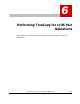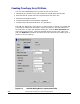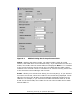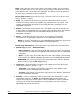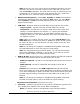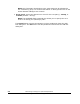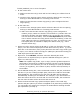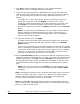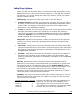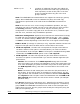Hitachi TrueCopy for IBM z/OS User and Reference Guide (T5211-96001, June 2007)
6-8 Performing TrueCopy for z/OS Pair Operations
Hitachi Universal Storage Platform V TrueCopy for IBM z/OS User’s Guide
7. Click Set to close the Add Pair dialog box. The requested add pair
operation(s) is/are now displayed in the preview list.
8. Verify the requested operation(s) displayed in the preview list. Make sure
that all options for each new pair are correct. After a pair has been created,
you can only change the M-VOL fence level, CFW data, and error level
options.
To change one or more operation(s), select the operation(s) from the
preview list, right-click, and click Modify. To remove one or more
operations, select the operation(s) from the preview list, right-click, and
click Delete. To cancel all operations, select all the operations in the
preview list, right-click, and click the Delete command or click the Cancel
button.
Note: If you want to set the parameters on the multiple volumes at once
without changing individual parameters per volume, make the box of
parameters that you do not want to change blank. Only the parameters
that you input will be changed.
9. To start the operation(s), click Apply.
The MCU will start the initial copy operations according to the initial copy
priority and the maximum initial copy activities setting on the System
Option window.
If one or more operation(s) did not start normally, the preview list displays
only the operation(s) that did not start normally. An error code is displayed
on the Error Code column in the preview list. To display an error message,
select one LU, right-click, and click Error Detail. After you see the error
message, click OK button to close the error message.
10. On the Pair Operation window, verify that the add pair operation(s) is/are
displayed correctly (Pending status) in the list. To monitor the progress of the
add pair operation(s), click File, and then Refresh on the menu bar of the
Storage Navigator main window to update the information in the list, or use
the Detailed Information dialog box to monitor the detailed status of each
pair.
Note: If an error occurs after you click Apply, you can display the error
message by right-clicking on the operation and clicking the Error Detail
command.
Note: The add pair operation will be rejected if the M-VOL is in the correction
access or correction copy state. If this occurs, wait for the volume state to
change, and then repeat this procedure. If the status is not displaying
correctly, make sure that the correct CU is selected.
Note: The CESTPAIR TSO command can be used to add TrueCopy for z/OS
Sync and Async pairs. CESTPAIR does not allow you to specify the initial copy
priority, or DFW to R-VOL option.