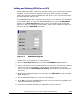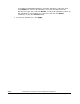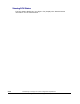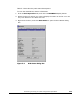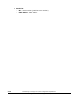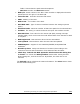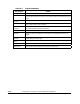Hitachi TrueCopy for IBM z/OS User and Reference Guide (T5211-96001, June 2007)
Performing TrueCopy for z/OS Configuration Operations 5-19
Hitachi Universal Storage Platform V TrueCopy for IBM z/OS User’s Guide
Note: The number of enabled fields indicates the number of paths that can be
added.
Note: You can specify the port number with two characters. For instance, you
can abbreviate CL1-A to 1A. You can also enter the port number in both
lowercase and uppercase characters.
To add one or more new logical paths from the connected MCU to an existing
RCU:
1. Click the RCU Operation tab, and click the MCU&RCU display button.
2. Select and double-click the desired MCU CU in the tree, and select the RCU to
which you want to add one or more paths. Alternatively, select the RCU in the
list, right-click, and click Edit SSID(s) & Path(s). All paths to the selected
RCU are listed.
3. Right-click the path and SSID list, and click Add Path to open the Add Path
dialog box.
4. On the Add Path dialog box, enter the new path(s).
5. Click Set to close the Add Path dialog box. The preview list now displays the
requested add path operation(s).
6. Verify the requested operation(s) displayed in the preview list.
To change the add path operation, select the operation from the preview
list, right-click, and click Modify. To remove the operation, select the
operation, right-click, and click Delete. To cancel all operations, select all
the operations in the preview list, right-click, and click the Delete
command, or click the Cancel button.
7. To start the operation(s), click Apply. The MCU will automatically begin using
the new logical path for TrueCopy for z/OS activities.
Before deleting a path to an RCU, make sure that the remaining number of
paths will be equal to or greater than the minimum number of paths setting
(on the RCU Option dialog box). The delete path operation will fail if the
number of remaining paths is less than the minimum number of paths.