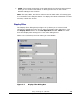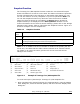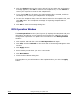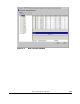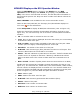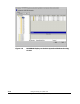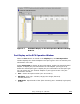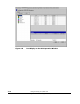Hitachi TrueCopy for IBM z/OS User and Reference Guide (T5211-96001, June 2007)
4-12 Using TrueCopy for z/OS GUI
Hitachi Universal Storage Platform V TrueCopy for IBM z/OS User’s Guide
2. Click the Export button at the upper right of the list. When the confirmation
message appears, click OK to create a new snapshot file, or click Cancel to
cancel your request to create a new snapshot file.
3. If you clicked OK, the TrueCopy for z/OS snapshot file is created, and then
the dialog box for saving the snapshot file is displayed.
4. To save the snapshot data, enter the desired name for the snapshot file, and
click OK button. The completion message of exporting snapshot data is
appeared.
5. Click OK to close the message dialog box.
RCU Operation Window
The RCU Operation window (see Figure 4-5) displays the MCU/RCU and port
information and allows you to perform the TrueCopy for z/OS RCU and port
configuration operations. To update the information on the RCU Operation
window:
• Click another tab and then click the RCU Operation tab again.
• Click File, and then Refresh on the menu bar of the Storage Navigator main
window
• Click Apply button
• Select modify mode when you are in view mode.
• Click RCU Status.
• Close the RCU Status dialog box.
The MCU/RCU or port information is also updated when you click the Apply
button.