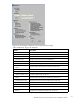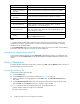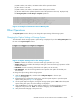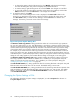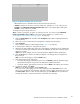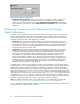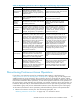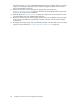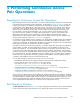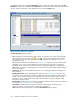HP StorageWorks XP24000 Continuous Access Software User and Reference Guide, v01 (T5278-96002, June 2007)
Figure 40 Option Settings List for the CUs
• CU: Number of CUs in the LDKC that you chose from the tree (00 to FE).
• Ac tivities: Number of volumes in concurrent initial copy operations (1 to 16) . When you set
Disable
for the Maximum Initial Copy Activities (C U) option on the System Option dialog box,
Disable is
shown instead of a number.
To change the o ption settings of the CU:
Note
: In order to specify the C U op tion in Continuous Access, you need to set the Maximum
Initial
Copy Activities (CU) to Enable in the System Option dialog box in advance (see
“Changing the Option Settings of Storage System” on page 93).
1. Click the System Option tab, and then select CU Option for the LDKC containing the desired
CU
from the tree.
2. Select one or more CUs from the list, and right-click to display the pop-up menu.
3. Click CU Option.
The CU Op tion dialog box will be displayed (see Figure 41 on page 96).
4. In the CU Option dialog box, change the CU options.
5. When the CU Option dialog box opens, the current settings are displayed. If you specified t wo
or
more CUs and the option settings for the CUs are different, the entry box on the CU Option
dialog box is blank.
Note:
If you specify multiple CUs, the same setting will be applied to all the speci fied CUs.
6. Click the Set button to close the CU O ption dialog box. The changes are now d isplayed in
the
preview list.
Note:
To cancel the change(s) , click the Cancel button.
7. Verify the change(s) in the preview list.
• To change the settings, right-click the preview list, click Modify, make the desired changes,
and
close the dialog box. The preview list displays the updated information.
• To omit the settings, right-click the preview list, and click Delete. The changes are canceled.
8. To apply the settings, click Apply.
Note:
To cancel all the changes, click the Cancel button.
If an
error o ccurs in the setting, an error code is displayed in the Error Code column in the
preview list. To display the error message, right-click on the list, d isplay the pop-up menu, a nd
click Error Detail. After you check the error message(s), click the OK button to close the error
message. If necessary, respond to remove the cause of the error message.
XP24000ContinuousAccessSoftwareUserand ReferenceGuide
95