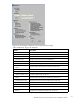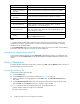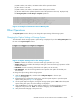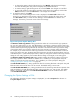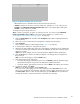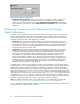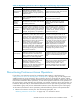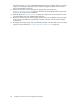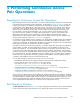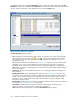HP StorageWorks XP24000 Continuous Access Software User and Reference Guide, v01 (T5278-96002, June 2007)
(3) LDKC number, CU number, and LDEV number of the operated volume.
(4)Thiscolumnisnot used.
(5) LD KC num ber, CU number, and LDEV number of the paired volume.
(6) The time taken for the operation (from the start of the operation to the end). Displayed only
for Pairing Compl e te and Pair Resync. Complete operations.
2002/07/25 20:26:43,Pairing Start,00:1a:80,-----,00:1a:85,
2002/07/25
20:25:30,Pair Delete,00:00:84,-----,00:00:86,
2002/07/25 17:01:33,Suspend Operation,00:00:85,-----,00:00:87,
2002/07/19
2
0:01:58,Pair Resync.
Complete,00:1a:80,-----,00:1a:9e,000:00:02
2002/07/19
20:01:56,Pair Resync. Start,00:1a:8a,-----,00:1a:a8,
2002/07/18 0
9:36:22,Pairing
Complete,00:1a:80,-----,00:1a:85,000:00:10
(1) (2) (3) (4) (5) (6)
Figure 37 Example of Continuous Access H istory File
Other Operation
s
The System Opti
on
window allows you to change the option settings of the storage system.
Changing the Option Settings of Storage System
The i nformation for the storage system’s option settings is displayed if you select Subsystem Option from
thetreeonthe System Option window .
Figure 38 Option Settings List for the Storage System
• Ac tivities: Number of volumes in concurrent initial copy operations (1 to 512).
• Activities (C U): It shows whether the CU-by-CU setting of concurrent initial c opy operations will be
enabled or disabled.
• Path Watch: Time for monitoring a blockade in the paths (2 to 45 seconds) .
• Path SIM Watch: Time for m onitoring SIMs that are reported when paths are blocked (2 to
100 seconds).
To change the option settings of the storage system:
1. Click the System Option tab, and then select Subsystem Option in thetree(see
Figure 25 on page 67).
2. Right-click the list to display the pop-up menu, and select System Option to open the System
Option dialog box (see Figure 39 on page 94).
3. O n the System Option dialog box, change the storage system options.
Note:
When the System
Option dialog box opens, the current settings are displayed.
4. Click the Set button to close the System Option dialog box. The desired changes are now
displayed in the preview list.
Note:
To canc el the change(s) , click the Cancel but ton.
5. Verify the desired change(s) in the preview list.
XP24000ContinuousAccessSoftwareUserand ReferenceGuide
93