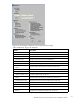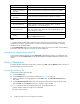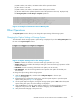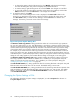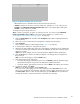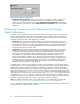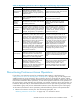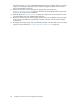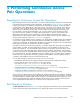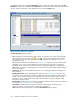HP StorageWorks XP24000 Continuous Access Software User and Reference Guide, v01 (T5278-96002, June 2007)
Statistic
[1]
Description
Average response (ms)
Average response time (msec) for asynchronous update copy remote I/Os.
Number of Scheduling
Recordsets
Number of recor
dsets that are scheduled for the settlem ent of sidefile.
Scheduling Miss Count
Number of times recordsets do not arrive during the schedule.
Number of Remaining
Recordsets
Number of remaining recordsets when the schedule is completed.
Scheduling Attempt Count
Number of job a ctivations of consistency manager.
Synchronization
[2]
Pair Synchronized (%)
Percent completion of initial copy operations (that is, number of
synchronized pairs / total number of pairs) .
Out of Sync Tra
cks
Number of trac
ks that
have not yet been copied by the initial copy or
resync copy op
eration ( this applies only when suspended during initial
copy or durin
gresynccopy).
Cache
Sidefile usage ratio (%).
SideFile
Note:
You can select only when you click LU Total or CLPR in the Select
LU on the
Display Item dialog box.
Notes:
1. The RIO statistics include both Continuous Access and TrueCopy for Mainframe remote copy
operations (for example, Async RIO Count = Continuous Access Asynchronous RIOs + TrueCopy
Asynchronous for Mainframe RIOs).
2. The Synchronization data cannot be displayed for Continuous Access pairs which were created by
the
previous version of Continuous Access (0 is always displayed).
Exporting t
he
Usage Monitor Data File
To export th
e
monitoring data file, use the Export Tool of Per formance Monitor. For information and
instructi
ons
on using the Export Tool,see the HP StorageWorks XP24000 Performance M onitor User’s
Guide.
History Operations
To display the latest information on the History window, clic k File, and then Refresh on the menu bar of
the
Remote Web Console main window.
Exportin
gthe HistoryFile
To export
the
remote copy history file:
1. Click the History tab.
2.
Click t h
e
Export button on the History window (see Figure 24 on page 65).
3. When a co
nfirmation message appears, click the Yes button. The Save the history file dialog
box opens.
4. On the Save the history file dialog box, enter the desired name and location for the export file,
and
click Save (or click Cancel to canc el your request to export the file).
Figure
37
on page 93 shows the displayed history file. The displayed items are:
(1) Date and time when the operation was completed.
(2) Status of the operation.
92
Performing Continuous Access Configuration Operations