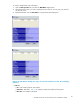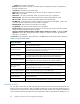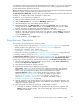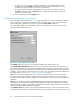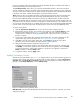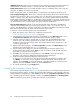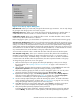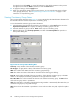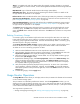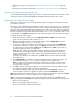HP StorageWorks XP24000 Continuous Access Software User and Reference Guide, v01 (T5278-96002, June 2007)
Figure 34 CT Group Option Dialog Box
MCU-RCU Path: Allows you to select the por t t ype for the remote copy connections. You can only change
the
port typ
e
when the group does not contain any pairs.
Offloading T
imer (sec.): Allows you to specify the amount of time for monitoring to transfer data to a
sidefile bet
ween 0 and 255 seconds in 1 second increments. The default setting is 90 seconds.
Enable Inflo
w
Control: Allows you to enable the inflow control. To enable the inflow control, click the
check box. By default, the check box is selected.
Before changing this option, you sho uld release or suspend the pairs in the selected consistency group.
Time O ut (Copy Pending) (min.): Allows you to select the maximum delay allowed for Continuous Access
Asynchronous copy (none or from 1 to 15 minutes, none = no timeout for the copy pending) . The default
setting is 5 minutes. If the delay between the Continuous Access P-VOL update and the corresponding
S-VOL update reaches the specified time, the RCU will suspend a ll S-VOLs in the group. A timeout occurs
when the RCU was not able to settle a recordset within the specified time, or when the RCU h as not had
any comm
unications from one of the MCUs in the group within the speci fied time.
You must
make sure that this value is smaller than the value of the I/O timeout for the host system.
Time Out (RCU ready) (min.): Allows you to select the maximum delay allowed for re-establishing
MCU-RCU communications following an MCU power-off (none or from 1 to 10 minutes, none =
no
timeout for RCU ready). The default setting is 5 minutes. If the MCU is not able to re-establish
communications with the RCU within the specified time, the MCU suspends all P-VOLs in the group.
To change the group options for one or more groups:
1. Make sure that all pairs in the group(s) have been split (Pairsplit-r), so that you can change
the
group options. See “Splitting Continuous Access Pairs” on page 114 for instructions on
split
ting pairs.
2. Sele
ct the LD KC where the desired consistency group belongs, or select Used from the tree in the
Asynchronous Operation tab to display the existing consistency groups in the list.
3. Select the consistency group(s) for which you want to change the options. You can only select
groups for which the connected storage system is the MCU (This CU Type = MCU).
4. Right-click the selected group(s), click CT Group O peration, and then click CT Group Option to
open the CT Group Option dialog box (see Figure 34 on page 87). If the CT Group Option
com
mand is not enabled, you need to split the remaining pairs in this group.
5. On
the
CT Group Option dialog box, select the desired group options. For further information
on the consistency group options, see above and “Group Options” on page 26. You can only
change the path t ype when the group d oes not contain any pairs.
6. Cl
ick
Set to close the CT Group Option dialog box. (Click Cancel to cancel the group option
operation.) The preview list displays the requested change group option operation(s).
7. Verify the requested operation(s) displayed in the preview list.
To change the group op tion operation(s), select the op eration(s) from the p review list, right-click,
and
click Modify. To remove one or mo re operations, select the operation(s) from the preview
XP24000ContinuousAccessSoftwareUserand ReferenceGuide
87