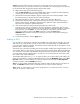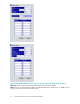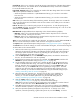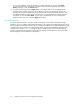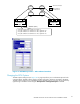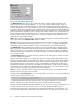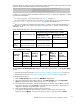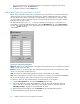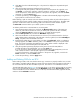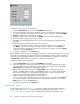HP StorageWorks XP24000 Continuous Access Software User and Reference Guide, v01 (T5278-96002, June 2007)
5. Click Set to close the Add Path dialog box. The preview list displays the requested add path
operation(s).
6. Verify the requested op eration(s) displayed in the preview list.
To change the add path operation, select the operation from the preview list, right-click, a nd
click Modify. To remove the operation, select the operation, right-click, and click Delete.To
cancel all
operations, select all the operations in the preview list, right-click, and click the Del ete
command, or click the Cancel button.
7. To start the operation(s), click the App ly button. The MCU will automatically beg in using the new
logical path for Continuous Access activities.
Before deleting a path to an RCU, make sure that the remaining number of paths will be equal to or
greater than the minimum number of paths setting (on the RCU Option dialog box) . The delete path
operation will fail if the number of remaining paths is less than the minimum number of paths.
The Delete Path command allows you to delete a path to an existing RCU.
To delete a path from the connected MCU to an existing RCU:
1. O pen the RCU O p tion dialog box, and check the Minimum Paths setting. If the remaining
number of paths will be less than this value, the delete path operation will fail. If needed,
change the Minimum Paths RCU option so that you can delete the desired path.
2. Click the RCU Operation tab, and click the MCU&RCU display button.
3. Select and double-click on the desired MCU CU in the tree, and select the RCU for which you
want to delete p a th(s). Alternatively, select the RCU in the list, right-click, and click Edit SSID(s) &
Path(s). All paths to the selected RCU are listed.
4. Right-click the path(s) that you want to delete, and then click Delete Pa th.When a confirmation
message appears, click OK to delete the p aths, or click Cancel to cancel your request to delete
them. The preview list displays the path(s) that you want to delete. Delete is displaye d in the
right-most co lumn of the selected path in the SSID/Path list.
5. Verify the requested operation(s) displayed in the preview list and the SSID/Path list.
To delete all paths to the selected RCU, you can click Apply now.
If
you do not want to delete all paths to the selected RCU, remove the path(s) that you do not
want to delete as follows: select the path, right-click, and click Delete.
To cancel all operations, select all the operations in the preview list, right-click, and click the
Delete command, or click the Cancel button.
6. To start the opera tion(s), click the Apply button.
Adding
and Deleting SSIDs for an RCU
Before
adding an SSID, make sure that the remote c opy connection is p roperly installed. You can add
three S
SIDs to each RCU. Before deleting an SSID, make sure that the remaining SSIDs are still valid, or
the
co
nnection bet ween the MCU and RCU may be lost. This function is not available for CU Free.
The Add SSID dialog box (see Figure 30 on page 80) allows you to add up to three SSIDs to an existing
RCU. To open the Add SSID dialog box, click the MCU&RCU display on the RCU O p eration window,
selec
t
and double-click on the d esired MCU CU in the tree, select the desired RCU, right-click the RCU,
and
then click the Add SSID command.
XP24000ContinuousAccessSoftwareUserand ReferenceGuide
79