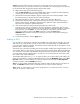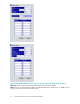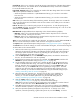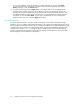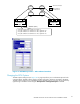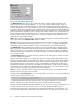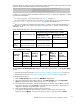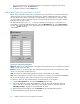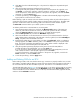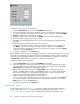HP StorageWorks XP24000 Continuous Access Software User and Reference Guide, v01 (T5278-96002, June 2007)
one or more operations, select the operation(s) , right-click the preview list, and click Delete.
To cancel all operations, select all the operations in the preview list, right-click, a nd click the
Delete command, or click the Cancel button.
9. To start the operation(s) , click the Apply button. The changes that you set are reflected in the
upper list on the window. The preview list is cleared. If one or more operation(s) did not start
normally, the preview list displays only the operation(s) that did not start normally. An error code
is displayed in the Error Code column in the preview list. To display the error message, right-click
the
preview list, and click Error Detail. Iferrorsoccur simultaneously,the errormessagesare
displayed at the same time. Click the Apply button again.
RCU P ath Para
meters
For a Fibre Channel interface, two types of PCB mode settings are provided: Standard and High.
Therefore, when you configure paths among the initiator por ts, target p orts, and RCU target ports, study
the
port modes and speci fy the c orrect m ode for each port. For details on the relationship between ports
and PCB mod es and instructions for setting the PCB mode, see the HP StorageWorks XP24000 LUN
Manager Use
r’s Guide. Figure 2 7 on page 75 shows a sample Continuous Access Fibre Channel
interface
configuration with connections going through switches and the Continuous Access Add RCU
(Fibre) di
alog
box used to define this configuration.
74
Performing Continuous Access Configuration Operations