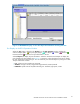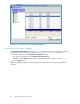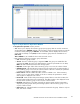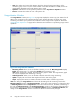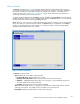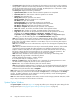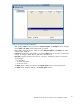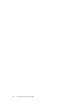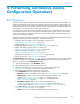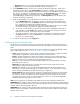HP StorageWorks XP24000 Continuous Access Software User and Reference Guide, v01 (T5278-96002, June 2007)
4 Per forming Continuous Access
Confi guration Operations
RCU Operations
The RCUs are the control units which control the S-VOLs of the Continuous Access pairs. The RCUs are
connected to the MCUs via the remote c opy connections and receive and process commands from the
MCUs. For Continuous Access operations, the Remote Web Console computer should be installed on a
separate LAN at the remote site to allow Continuous Access commands to be issued directly to the RCU
(for example, in case of a disaster or failure at the primary site).
The MCUs are the control units which control the P-VOLs of the pairs. The MCUs receive and process
user-requested Continuous Access commands from the Remote Web Console computer, and send the
remote copy operations to the RCUs. The MCUs can also function as RCUs, provided the remote copy
connections are properly configured.
The RCU operations are performed sepa rately for each CU of each MCU a nd RCU to provide maximum
flexibility for Continuous Access config urations. The RCU operations are:
• Configuring the host interface p orts for MCU-RCU connection (see
“Configuring the Host Interface Ports”onpage70),
• Adding an RCU (see “Adding an RCU” on page 71),
• Changing the RCU options (see “Changing the RCU Options” on page 75),
• Adding and deleting logical paths to an RCU (see
“Adding and Deleting Logical Paths to an RCU”onpage78),
• Adding and deleting the SSIDs for an RCU (see
“Adding and D eleting SSIDs for an RCU”onpage79),
•
Viewing the RCU status (see “Viewing RCU Status” on page 80), and
•
Deleting an RCU (see “Deleting an RCU”onpage82).
The RCU Operation window (see “Pair Operation Window” on page 58) allows you to per form the RCU
operations. All operations performed on the RC U Operation window have a common procedure. To
perform any operation on the RCU Operation window:
1. Click the desired display mode: MC U&RCU or Port.
2. Select the desired CU or channel adapter from the tree.
3. Select the desired RCU(s) or port(s) from the list. When adding an RCU (see
“Adding an RCU” on page 7 1), do not select anything from the list.
4. Right-click the selected item(s) to display the pop -up menu.
For the MCU&RCU display, the pop-up menu commands are:
•
RCU Status: Allows you to display the RCU status (see “Viewing RCU Status” on page 80).
• RCU Ope ration: Allows you to perform the following RCU operations: add
RCU (fibre) (see “Adding an RCU” on page 71), change RCU option
(see “Chan ging the RCU Options” on page 75), and delete RCU (see
“Deleting an RCU” on page 82).
• Edit SSID(s) & Path(s): Allows you to add and delete paths (see
“
Adding and Deleting Logical Paths to an RCU” on p age 78), and allows you
to add and delete SSIDs (see “ Adding and Deleting SSIDs for an RCU” on page 79).
For the Port display, the pop-up m enu commands are (see
“Configuring the Host Interface Ports” on page 70):
• Initiator: Allows you to change the selected fibre port(s) to initiator ports.
XP24000ContinuousAccessSoftwareUserand ReferenceGuide
69