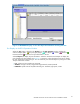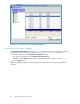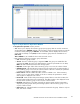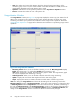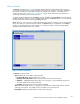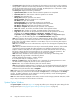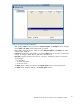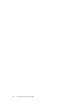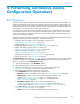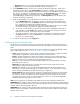HP StorageWorks XP24000 Continuous Access Software User and Reference Guide, v01 (T5278-96002, June 2007)
History Window
The Histor y window (see Figure 24 on page 65) displays the history information for the Continuous
Access pairs and allows you to perform Continuous Access history operations. The history information
includes the re
cords for the main status changes (for example, pair creation, and release) of the
Continuous Ac
cess pairs. See “History Operations” on page 92 for information and instructions on
performing Co
ntinuous Access history operations.
To display the
latest information for the History window, click File, and then Refresh on the m enu bar of
the
Remote Web Console main window. The l atest information on the History window is not updated by
clicking another tab and then clicking the Histor y tab again.
Note:
When you can access the local file in the Remote Web Console computer, you can download the
history file.
When
you cannot access the local file, the Export button is not displayed on the History
window. For further information on the settings for accessing loc a l files, see the HP StorageWorks
XP24000 Remote Web Console User’s Guide.
Figur
e24HistoryWindow
The History window presents:
• Status displays the current status of the history fi le:
• No his
tory file exists The history file does not exist.
• Reading a history file failed A failure o ccurred while referring to the history file.
• Updating ... n (%) Updating the history file is now in progress. n (% ) indicates the progress (in
%)
of the update process for the history file.
• Comp
lete Upd a ting the history file has been completed.
Note:
When the update process is in progress, the check process automatically continues until the
update process finishes. The update process is checked at 10-second intervals.
• Last Update displays the updated date and time of the history file.
XP24000ContinuousAccessSoftwareUserand ReferenceGuide
65