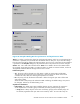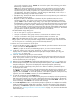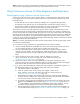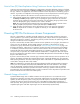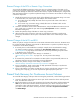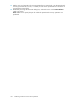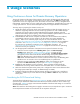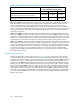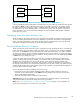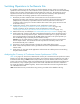HP StorageWorks XP24000 Continuous Access Software User and Reference Guide, v01 (T5278-96002, June 2007)
Note:
To restart a pair which was released from the RCU, first release the pair from the MCU, and then
restart the pair using the appropriate initial copy option (Entire Volume or N one).
Using Continuous Access for Data Migration and Duplication
Data Migration Using Continuous Access Synchronous
Continuous Access Synchronous can be used for device or workload migration with minimal impact
to host applications. You may need to migrate data from one LU (volume) to another for any of the
following reasons:
• To load data onto new or scratch volumes (for example, n ew or upgraded storage system),
• To temporarily move data off an LU to accommodate other activities (for example, repair), or
• To relocate LUs to balance workloads and distribute I/O activity evenly within and across storage
systems for the p urpose of improving storage system and system performance.
The Continuous Access initial c opy operation copies the entire contents of the P-VOL to the S-VO L.
The P-VOL and S-VOL are identical and synchronize d when the initial copy operation completes and
the pair
status changes from COPY to PAIR. The Continuous Access pair is then released to change the
state of the devices to S MPL, an d host high-availability (HA) software can then be used to complete the
data migration nondisruptively. To support host-based application automation, data migration using
Continuous Access must be managed by integ rating the RAID Manager software with Continuous Access
operations and host HA software functions.
Note:
If you need to migrate data from other vendors’ storage systems onto the storage system, contact
your HP service representative.
To use Continuous Access Synchronous to migrate data from one volume to another:
1. Vary the S-VOL(s) offline from all attached hosts. The S-VOLs are the target volumes onto which
you are migrating the data. The P-VOLs (source volumes) can remain online.
2. Connect to the storage system containing the volume(s) to be migrated, and then start the
Continuous Access software. If not already done, install the remote copy connections and
configure the ports (initiator ports) (if migrating bet ween storage systems), and then add the
RCUs.
3. O n the Continuous Access main window, select the desired CU, select the
LU(s) to be migrated, and start the Continuous Access Synchronous pair(s) (see
“Creating Continuous Access Pairs” on page 105).
4. Monitor the progress of the initial copy operation(s) and the status of the pair(s) on the
Continuous Access ma in window. Refresh the window as needed. When the status has changed
from COPY to PAIR, the P-VOL and S-VOL are identical and synchronized.
5. If you are not using RAID M anager commands and host software to complete the migration, use
the
following procedure to stop using the P-VOL(s) and switch to the S-VOL(s):
a. Stop all host updates to the P-VOL(s) .
b. When all update activity to the P-VOL(s) has stopped, connect to the
MCU, select the correct CU, and release the Continuous Access pair(s) (see
“Releasing Continuous Access Pairs” on page 120).
c. If the P-VOL(s) and S-VOL(s) are attached to the same host, vary the P-VOL(s) offline first,
and
then vary the S-VOL(s) online. The P-VOL(s) and S-VOL(s) have the same volume labels
and
cannot be online to the same host(s) at the same time.
d. To keep the volumes synchronized, establish the same Continuous Access pair(s) in the reverse
direction using the None initial copy option (see “Initial Copy Options”onpage109). If
the
original P-VOL(s) will be temporarily unavailable for update copy operations, you can
split the new pair(s) (pairsplit-r) so that the new MCU keeps track of the changes.
e. Start the applications with the S-VOL(s). When the original P-VOL(s) become available, you
can resynchronize the pair(s) (see “Resynchronizing Continuous Access Pairs” on page 117).
XP24000ContinuousAccessSoftwareUserand ReferenceGuide
123