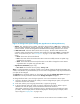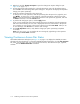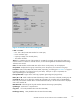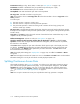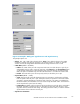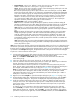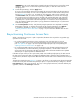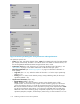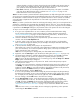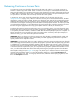HP StorageWorks XP24000 Continuous Access Software User and Reference Guide, v01 (T5278-96002, June 2007)
4. Right-click, and click Change Pair Option to open the Change Pair Option d ialog box (see
Figure 48 on page 111).
5. On the Change Pair Option dialog box, select the desired pair option for the selected pair(s),
and
click Set to close the Change Pair Option dialog box. The preview list displays the requested
change pair option operation(s).
6. Verify the requested o peration(s) in the preview list.
To change one or m ore operations, select the operation(s) from the preview list, right-click, and
click Modify. To remove one or more operations, select the operation(s) , right-click, and click
Delete. To cancel all operations, select a ll the operations in the preview list, right-click, and click
the
Delete command, or click the Cancel button.
7. To perform the change pair option, click the Apply button.
If one
or more operation(s) did not start normally, the preview list displays only the operation(s)
that
did not start normally. An error code is displayed in the Error Code column in the preview
list. To display an error message, select one LU, right-click, a nd click Error Detail.After you see
an
error message, click OK button to close the error m essage.
8. On the Pair Operation window, verify that the change pair o ption operation(s) completed
successfully.
Note:
If an error occurs, you can display the error m essage by right-clicking on the operation
and
clicking the Error D etail command.
Viewing Co
ntinuous Access Pair Status
The Detail
ed Information dialog box (see Figure 49 on page 113) displays the detailed pair status
informat
ion for the selected pair. To open the Detailed Information dialog box, click the Pair Operation
tab, sele
ct a CU grouping, CU, port, or host gro up from the tree, select the desired pair, right-click,
and then
click the D etail e d Information command.
112
Performing Continuous Access Pair Operations