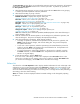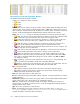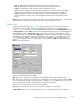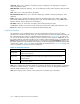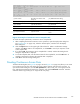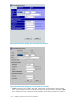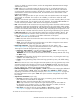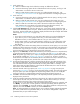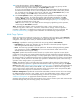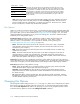HP StorageWorks XP24000 Continuous Access Software User and Reference Guide, v01 (T5278-96002, June 2007)
1. At the remote site:
a. Make sure that the LU(s) which will be the S-VOL(s) are offline from all hosts.
b. Connect to the storage system which will be the RCU for the n ew pair(s), and log on with
Administrator or Continuous Access write access.
c. Ma ke sure that the RCU remote copy ports are configured (RCU target port) . See
“Configuring the Host Interface Ports” on page 70 for instructions on config uring the ports.
2. At the main site:
a. Connect to the storage system which will b e the MCU for the new pair(s), and log on with
Administrator or Continuous Access write access.
b. Make sure that the MCU remote copy ports are confi gured to the initiator port. See
“Configuring the Host Interface Ports” on page 70 for instructions on config uring the ports.
c. Ma ke sure that the c orrect RCU CU (contains the LUs that will be the S-VOLs) has
been
added to the correct MCU CU (contains the LUs that will be the P-VO Ls). See
“Adding an RCU” on pa ge 71 for instructions on adding an RCU.
3. Click the Pair Ope ration tab, and select the CU, port, or host group which contains the LU(s)
whichwillbe the P-VOL(s) of thenew pairs. Makesurethat you selected theproperCU, port,or
host group. Use the Display Filter as needed to display the desired LUs (for example, select SMPL
status only) (see “Display Filter” on page 103) .
Notes:
• If you select a CU from the tree, you must add an RCU to the CU or CU Free beforehand.
• If you select a port or a host group from the tree, you must add an RCU to CU Free
beforehand. Even if you have added an RCU to a CU, you cannot create pairs.
• On the storage system, you cannot add an RCU to CU Free. So, if you create pairs on the
storage system, you must add an RCU to the desired CU beforehand, and select the CU
from the tree.
4. Select the LU(s) which will be the P-VOL(s) of the new Continuous Access pair(s) . You can create
multiple pairs at the same time only when: (1) the S-VOLs are in the same RCU, and (2) the pairs
have the same copy mode (sync or async) . You cannot create Continuous Access Synchronous
pairs and Continuous Access Asynchronous pairs at the same time.
5. Right-click, click Paircreate, and then select the desired pair mode (Synchronous or Asynchronous)
to open the Paircreate dialog box (see Figure 46 on page 106 and Figure 47 on page 106).
Note:
The update copy mode, sync or async, has the greatest impact on performance and must
be considered carefully (see “Update Copy Operation” on page 19). Factors to consider in
mode selection include (but are not limited to) the use of Continuous Access (for disaster recovery
or
migration), the number of pairs, and the write I/O activity to the P-VOLs.
6. On the Paircreate dialog b ox, enter the desired S-VOL for the pair, and select the RCU. If you
are creating multiple pairs, select the S-VO L for the P-VOL being displayed. The S-VOLs for the
rest of the P-VOLs will be assigned automatically according to the LUN. For example, if you
select three P-VOLs and select LUN001 as the S-VOL for the first P-VOL, the S-VO L s for the t wo
other
P-VOLs will be LUN002 and LUN003.
7.
Select the desired initial c opy options (see “Initial Copy Options” on page 109) and pair
options (see “Pair Options” on page 110) for the pa ir(s) being created. The initial copy options
and pair options you select are applied to all pairs being created, a nd you can modify the
options for each pair as needed before starting the pa ircreate operations (see step 9).
8. Click Set to close the Paircreate dialog box. The requested paircreate operations are now
displayed in the preview list.
9. Verify the requested operation(s) d isplayed in the preview list. Make sure that all Continuous
Access options for each new pair are correct. After a pair has been created, you c an only
change the fence level (sync only) and error level (async only) options.
To change one or more operation(s) , select the operation(s) from the preview list, right-click, and
click Modify. To remove one or m ore operations, select the operation(s) from the preview list,
right-click, and click Delete. To cancel all operations, select all the operations in the preview list,
right-click, and click the Delete command, or click the Cancel button.
Note
: To set the parameters on multiple volumes at once without changing individual p arameters
per
volume, make the box for parameters that you do not want to change blank. Only the
parameters that you input will be changed.
108
Performing Continuous Access Pair Operations