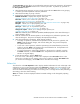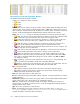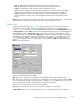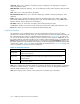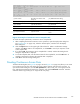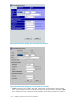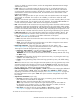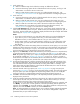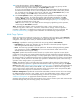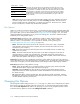HP StorageWorks XP24000 Continuous Access Software User and Reference Guide, v01 (T5278-96002, June 2007)
<Pair status at 06/07/2002 09:53:14>
Port Gr(Name) L
UN Vol
Status Sub S/N ID Port Gr LUN Vol Type Fence Diff
CTGEL PrioSyncCLPR
CL1-A 00(Grp1A00) 001 00:00:00 SMPL :
00:CLPR0
CL1-A 00(Grp1A00)
002 00:00:01 PAIR 12345 0001 CL1-A 01 001 00:1F:1E Sync(P) Data Cylinder
032
100 01:CLP
R1
CL1-B 02(G-0102) 003
00:00:02 PAIR 12345 0001 CL1-A 01 002 00:1F:1D Asyn(S) Never Cylinder
0C GRP
02:CLPR
2
(1) (2) (3) (4) (5) (6) (7) (8) (9) (10)(11) (12) (13) (14) (15)
(16) (17)(18)(19) (20)
(1) Port number
(8) Other CU SSID or Path
Group ID
(15) Differential data setting
(2) GID and host group name
(9) Port number of other LU
(16) Consistency group number
(3) LU number
(10) GI D of other L
U
(17) Error level
(4) LDEV number
(11) LU number of other LU
(18) Copy priority
(5) Status of the pair (12) LDEV number of other CU
(19) Pairing p rogress (%)
(6) Suspend sub s
tatus
(13) Pair mode
(20) CLPR number and CLPR
name
(7) Serial number (14) Fence level
Figure 45 Example of Continuous Access Snapshot File
To create and export (download) a Continuous Access snapshot file:
1. After c ompleting the desired Continuous Access operations, open the Display Filter dialog box
(see “Display
Filter” on page 103), select the desired options, and then close the Display
Filter dialog box.
2. Click the Ex port button on the upper right of the volume list. When a confirmation message
appears, click OK to create a new snapshot file, or click Ca ncel to cancel your request to create
a
new snapshot file.
3. If you clicke
d
OK, the Continuous Access snapshot file is created, and then the dialog box for
saving the s
napshot file is displayed .
4. To save the s
napshot data, enter the desired name for the snapshot file, and click OK button. A
completion message for exporting the snapshot data is d isplayed.
5. Click OK to close the message dialog box.
Creating Continuous Access Pairs
The Paircreate dialog box (see Figure 46 on page 106 and Figure 4 7 on page 106) allows you to create
new Continuous Access pairs and set the initial copy options and pair options for the new pairs. To
open the
Paircreate dialog box, click the Pair Operation tab, select a CU, port, or host group from the
tree, select the desire d MCU CU from the list, right-click, and click the Paircreate command. And then
select the desired copy mode (sync or async) for the new pair(s).
XP24000ContinuousAccessSoftwareUserand ReferenceGuide
105