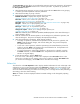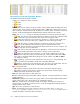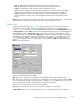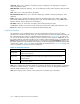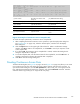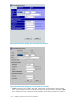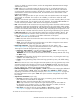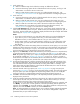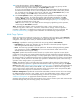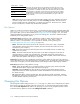HP StorageWorks XP24000 Continuous Access Software User and Reference Guide, v01 (T5278-96002, June 2007)
The Pair Operation window allows you to perform the Continuous Access pair operations. All operations
performed on the Pair Operation window have a common procedure. To perform any o peration on
the
Pair Operation window:
1. Select the desired CU grouping, CU, port, or host group in the tree.
Note:
When a CU grouping
is
selected, paircreate operations cannot be p er formed.
2. Select the desired LU(s) or p air(s) in the list.
3. Right-click the selected LU(s)/pa ir(s) to display the pop-up menu:
Detailed Information: Displays the LU/pair status (see
“Viewing Continuous Access Pair Status” on page 112).
Paircreate: Allows you to create new pairs (sync or async) (see
“Creating Continuous Access Pairs” on page 105).
Pairsplit-S: Allows you to release pairs (see “Releasing Continuous Access Pairs” on page 120).
Pairsplit-r: Allows you to split (suspend) pairs (see
“Splitting Continuous Access Pairs” on page 114).
Pairresync: Allows you to resynchronize pairs (see
“Resynchronizing Continuous Access Pairs” on page 117).
Change Pair Option: Allows you to change the pair options (see
“Chang ing Pair Options” on page 110).
Note:
The availability of the commands (enabled/disabled) depends on the status of the LU(s) or
pair(s)
selected in the list.
4. Click the command for the desire d operation, use the dialog box to perform the operation, and
close the dialog box. The p review list displays the requested operation(s).
5. Verify the specified pair operation(s) . Make changes as follows:
• To change an operation, select the desired operation from the preview list, right-click, click
Modify, make the desired changes, and close the dialog box. The preview list displays
the
updated information.
• To omit one or more operations, select the operation(s) to be omitted from the preview list,
right-click, and click Delete . The operations are removed from the list. If all operations are
removed, the list returns to its original display.
• To cancel all operations, select all the operations in the preview list, right-click, and click
the
Delete command, or click the Cancel button. All o perations are removed, and the list
returns to its original display.
6. To start the opera tion(s), click the Apply button.
If an
error o ccurs in the setting, an error code is displayed in the Error Code column in the
preview list. To display an error message, select one LU, right-click, and click Error Detail. After
you see the error message(s), click the OK button to close the error message.
Volume L
ist
Thevolumelistonthe Pair Operation window displays detaile d information for each volume (LU) in the
selected CU or port (or entire storage system when Subsystem is selected). You can sort the LUs in the
volume
list
by selecting the column heading on which to sort. The screen in Figure 43 on page 1 02
shows the volume list sorted by por t number in ascending order. To change the sort order (ascending or
descending), select the column heading.
Note:
The number of columns displayed without horizontal scrolling can be changed by adjusting
the
font size.
XP24000ContinuousAccessSoftwareUserand ReferenceGuide
101