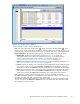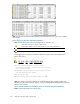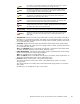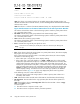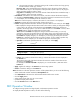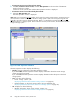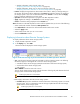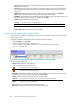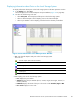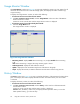HP StorageWorks XP24000 Continuous Access Journal Software User and Reference Guide, v01 (T5278-96001, June 2007)
Usage Monitor Window
The Usage Monitor window (see Figure 45 on page 90) displays the remote copy I/O statistics for all
volumes to be monitored on the connected storage system, and displays the status of remote copy
usage monitori
ng.
To display the U
sage Monitor window, do either of the following:
• If Continuous Access Journal has not been started:
1. Click Go, Co ntinuous Access Journal, and then Usage Monitor on the menu ba r of the Remote
Web Console ma
in
window.
Continuous Access Journal starts and the Usage Monitor window is displayed.
• If Continuous Access Journal has already been star ted:
1. Select the Usa
ge
Monitor tab.
The Usage Monitor window is displayed.
Figure 45 U s age M on itor Window
• Monitoring Switch:displays Enable when monitoring is on; displays Disable when m onitoring
is
off.
Note:
When monitoring is stopped, the usage monitor graph is closed.
• Gathering Interval: displays the data collection interval.
• Update: displays the most recent data sample time of the data on the g raph.
• G raph: displays the remote I/O statistic information and the status of remote copy monitor.
History Window
The History window (see Figure 46 on pag e 91) displays the history of the operations for data volume
pairs. For example, the window displays the date and time when data volume pairs are created
or
released.
To display the History window, do either of the following:
• If Continuous Access Journal has not been started:
1. Click Go , Continuous Access Journal, a nd then History on the menu bar of the Remote Web
Console main window.
Continuous Access Journal starts and the History window is displayed.
Caution:
Here, the History window may not display the latest operation history. To view the
latest operation histor y, go to the next step.
90
Using
the Continuous Access Journal GUI