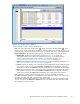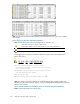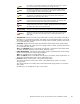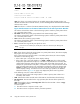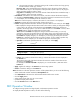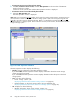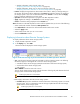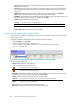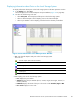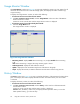HP StorageWorks XP24000 Continuous Access Journal Software User and Reference Guide, v01 (T5278-96001, June 2007)
3. The pa ircreate operation is started ac cording to the conditions of the initial copy priority
and the maximum initial copy activities.
Pair Copy Time on the Detailed Information dialog box shows the am ount of time that has
been
needed from step 3 to the completion of the paircreate operation (that is, the progress
of the paircreate operation reaches 100%).
Copy Time on the Histor y window shows the amount of time that has been needed from step 1
to the completion of the paircreate operation.
• Used Volume: Indicates the size of the used volumes, and also indicates the licensed capacity.
For example, if 12.34 (15.0) (TB) is displayed , the licensed capacity for Continuous Access Journal
is
15.0 terabytes, and 12. 34 terabytes of the volumes are used.
Note
: If the licensed capacity is unlimited, the sized of a used volume is not displayed.
• Total P airs: Indicates the current total number of d ata volume pairs.
• Preview: D isplays detailed information about the operations that will occur when you click Apply.
• List: Displays the changes that have been ma de in the window. When you change the settings
in the
window, the changes will be displayed in the Preview list before the changes are
applied to the storage systems. If you are sure that information in the Preview is correct, select
the
Apply button to apply the settings that you have made.
Note
: When the Preview list displays the changes that have been made, you can only
perform the same type of operation that you have been doing, a nd cannot perform most of
the
other operations (note that you can only view detailed information about pairs even when
the
Preview list displays changes). For exa mple, if you are trying to release pairs and the
Preview list is displaying the pairs that you want to release, you are unable to perform any
other
operations, for example, you are unable to split pairs and restore pairs.
• Operation: Indicates the o peration that will occur when you select Apply.
Paircrea
te
Create pa
irs
Pairsplit-r Split pairs
Pairresync
Restore pairs
Pairsplit -S Release pairs
Change Pair Option Change the pair o ption(s)
Blank Nothing will occur when you click Apply
• Preview: The number to the left of the slash (/) indicates the number of items displayed in
the
Preview list.
The number to the right of the slash indicates the maximum number of items that can be
displaye d in the Preview list.
For example, if Preview 010/1096 is displayed, you can add another 1,086 items to the
Preview list.
• Apply: Applies the settings in the Preview list to the storage systems.
• Cancel: Cancels the settings in the Preview list.
Note
: Information on the Pair Operation window will be upda ted when you do one of the following:
• Select another tab and then reselect the Pair O p eration tab.
• Click File, Refresh on the menu bar of the Remote Web Console main window.
• Click the Apply button.
• Select modify mode when you are in view mode.
• Update the Display Filter window.
• Click the Previous button or the Next button.
DKC Operation Window
To configure storage systems and logical paths, use the D KC Operation window.
To display the D KC Operation window, do either of the following:
XP24000 Continuous Access Journal Software User a nd Reference Guide
85