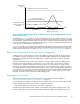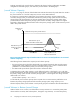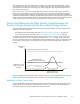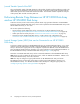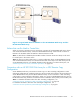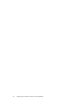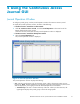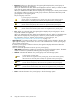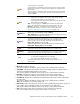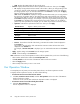HP StorageWorks XP24000 Continuous Access Journal Software User and Reference Guide, v01 (T5278-96001, June 2007)
• CLPR: Displays the CLPR number for the journal g roup.
• Preview: Displays deta iled information about operations that will occur when you click Apply.
• List: Displays changes that have been made in the window. When you change settings in the
window, the changes will be displayed in the Preview list before the changes are applied to
the
storage systems. If you are sure that information in the Preview is correct, click the Apply
button to apply the settings that you have made.
Note
: When the Preview list displays the changes that have been made, you can only perform
the
same type of operation that you have been doing and cannot perform most of the other
operations (note that you can only view detailed information about journal groups even when
the
Preview list displays changes). For example, if you are trying to delete journal groups and
the
Preview list is displaying the journal groups that you want to delete, you are unab le to
perform any other operations; for example, you are u nable to split mirrors and restore mirrors.
• Operation: Indicates the operation that will occur when you click Apply.
Edit JNL Volumes Register or delete journal volumes
Change JNL O ption Change journal g roup options
Delete JN
LGroups
Delete a j
ournal group
Pairsplit -r Split a mirror
Pairresync
Restore a mirror
Pairsplit -S Delete a mirror
Blank Nothing will occur when you click Apply
• Preview: The number to the left of the slash (/) indicates the number of items displayed in
the
Preview list.
The numb
er to the
right of the slash indicates the maximum number of i tems that can be
displayed in the Preview list.
For example, if Preview 010 /256 is displayed, you can add another 246 items to the Preview
list.
• Apply: Applies settings in the Preview list to the storage systems.
• Cancel:Cancels settings in the Preview list.
Note
: Information on the Journal Operation window will be updated when you do one of the following:
• Selec
t
another tab and then reselect the Journal Operation tab.
• Click File, Refresh on the m enu bar of the Remote Web Console main window.
• Select the Apply but ton.
• Selec
t
modify mode when you are in view mode.
Pair Operation Window
To manipulate pairs of primary and secondar y data volumes, use the Pair O peration window.
To display the Pair Operation window, do either of the following:
• If Continuous Access Journal has not been started:
1. Click Go, Co ntinu ous Access Journal, and then Pair O p e ration on the menu bar of the Remote
Web Console main window .
Continuous Access Journal starts and the Pair Operation window is displayed.
• If Continuous Access Journal has already been star ted:
1. Select the Pa ir Operation tab.
The Pair Operation window is displayed.
80
Using
the Continuous Access Journal GUI