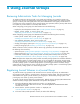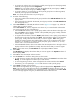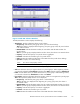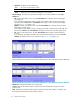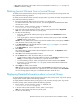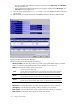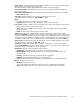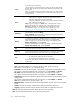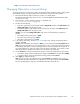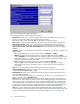HP StorageWorks XP24000 Continuous Access Journal Software User and Reference Guide, v01 (T5278-96001, June 2007)
• Close: Closes the JNL Group Detail window.
Changing Optio
ns
for a Journal Group
To change optio
ns
for a journal g roup, follow the procedure below. Both the primary storage system
administrator
and
the secondar y storage system administrator must perform this operation.
1. Ensure that th
e
Remote Web Console main window is in Modify mode.
For detailed information about how to do this, see HP StorageWorks XP24000 Remote Web
Console User’s Guide.
2. Ensure that th
e
Journal Operation window is displayed (see
“Journal Operation Window”onpage77).
3. Do either of the following:
• In the tree, right-click a journal group from below Registered and then select JNL Groups and
Change JNL Option from the pop-up menu.
• In the upper
-right list, right-click the desired journal group and then select JNL Groups and
Change JNL
Option from the pop-up m enu.
Caution:
Y
ou can
select Chang e JNL Option only when one of the following conditions is
satisfied:
• The attribute of the journal group is Initial.
• The status of the journal group is Active.
•The statu
s
of the journal group is Stop.
4.
In the Change JNL Option window ( Figure 58 on page 120), change journal group options
and then s
elect Set.
Caution:
If the status of the journal group is Active, you can change only the Line of Speed option.
Note:
If you have selected two or more journal groups in step 3, and want to make some options
in the
Change JNL Options window unchanged, then you must specify blank for the op tions. If
you specify blank for an option, the option value will remain unchanged. If you specify a value
other
than blank, the specified value will b e set to the selected journal groups.
5. See the Preview list in the Journal Operation window to check the settings that you have made.
•To modi
fy a setting, select and right-click the setting in the Preview list and then select Modify.
• To cancel a setting, select and right-click the setting and then select Cancel.
6. Select Apply to apply the settings.
Note
: If an error occurs, the right-most column of the Preview list displays the error code. To
view detailed information about the error, right-click the error code and then select Error Detail.
An error message appears and gives you detailed information about the error.
XP24000 Continuous Access Journal Software User a nd Reference Guide
119