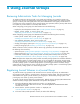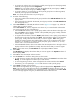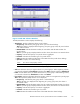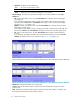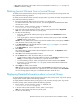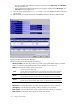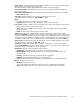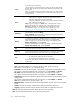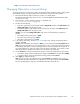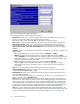HP StorageWorks XP24000 Continuous Access Journal Software User and Reference Guide, v01 (T5278-96001, June 2007)
• In the tree, right-click the selected journal group and then select JNL Groups and JNL Status
from the pop-up menu.
• In the upper-right list, right-click the desired journal group and then select JNL Groups and
JNL Status
from the pop-up menu.
4.
In the JNL Group Detail window (Figure 57 on page 116), view detailed information about the
journal group.
5. After you finish viewing the information, select Close to close the JNL Group Detail window.
Figure 57 JNL Group Detail Window
The JNL Group Detail window displays the following:
• JNL G roup (LDKC): Indicates the number of a journal group and the LD KC number. The LDKC
number is enclosed in the parentheses following the number of a journal group.
• Attribute: Indicates the attribute of the journal group.
A journal group in initial status.
Initial
Journal volumes are registered in this journal group, but no data volumes (primary
data volumes nor second ary data volumes) are registered in this journal group.
A master journal group.
Master
Journal volumes and primary data volumes are registered in this journal group.
A restore journal group.
Restore
Journal volumes and secondar y data volumes are registered in this journal group.
Blank Neither journal volumes nor data volumes are registered in this journal group.
• JNL Volumes: Indicates the number of journal volumes registered in the journal group.
• JNL Capacity: Indicates the total capacity of all the registered journal volumes.
• Data Volumes: Indicates the number of data volumes associated with the journal group.
• Data Capac it y : Indicates the total capacity of all the data volumes.
116
Using
Journal Groups