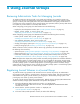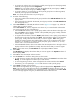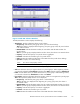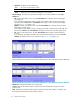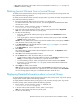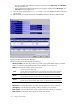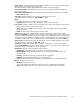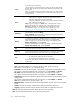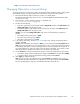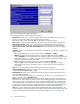HP StorageWorks XP24000 Continuous Access Journal Software User and Reference Guide, v01 (T5278-96001, June 2007)
• To register new volumes to a journal group in which journal groups a re already registered,
select the journal g roup from b elow Registered.
Caution:
You can register volumes only when the attribute of the journal group is Initial or
when the status of the journal group is Active,or Stop.
• To register volumes to a journal group in which journal groups have not been registered,
select the journal group from below Free.
Note
: You cannot select more than one journal group.
4. Do either of the following:
• In the tree, right-click the selected journal group and then select Edit JNL Volumes from the
pop-up menu.
• In the upper-right list, right-click the desired journal group and then select Edit JNL Volumes
from the pop-up menu.
5.
In the Free Volumes list of the Edit JNL Volumes window (Figure 54 on page 113), select the
volumes that you want to register.
In the
Free Volumes list, one row represents one volume. If you cannot find the volumes that
you want to register, do any of the following:
• Select the PG radio button, enter a parity group number in the text boxes to the right, and
then
select Show. The list displays volumes in the specified parity group. Finally, select the
volumes that you want to register.
• To register external volumes, select the PG(Ext.) radio button, enter a parity group number in
the
text boxes to the right, a nd then select Show. The list displays volumes in the specified
parity group. Finally, select the volumes that you want to register.
Note
:Parity group
numbers for external volumes start with the letter E, but you d o not need to enter E in the
text boxes. For example, if you want to specify the parity group number E1-2, you only
need
to enter 1 and 2 into the text boxes.
• Select the CU radio button, select a CU number from the drop-down list to the right. The list
displays volumes in the specified CU. Finally, select the volumes that you want to register.
Note:
In the current version, the Free Volume list only displays OPEN-V volumes.
6. Select Add.
The JNL Volumes list displays the volumes that you want to register. The Operation column of
thelistdisplays Add.
7. Select Set to close the Edit JNL Volumes window.
8. See the Preview list to check the settings that you h ave made.
• To add volumes to register, select and right-click a volume in the Preview list and then select
Modify. A window appears and allows you to add volumes.
• To cancel registering a volume, select and right-click the volume and then select Cancel.
• If n ecessary, you c a n repeat steps 3 to 8 to add volumes to other journal groups.
9. Select Apply to register journal volumes.
After volumes are registered, the journal groups will be display ed below Registered in the tree.
Note
: If an error occurs, the right-most column of the Preview list displays the error code. To
vie w detailed information about the error, right-click the error code and then select Error Detail.
An error message appears a nd gives you detailed information about the error.
112
Using
Journal Groups