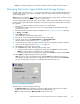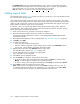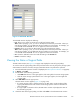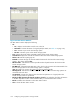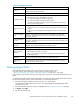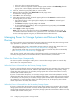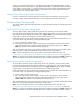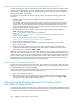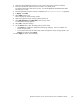HP StorageWorks XP24000 Continuous Access Journal Software User and Reference Guide, v01 (T5278-96001, June 2007)
Figure 52 Add Path Window
The Add Path window displays the following:
• Port: Allows you to select an initiator port on the local storage system.
Note
: When specifying a port, you can use the keyboard to enter the port number. When you
enter the port number, you can abbreviate the port number to two characters. For example, you
can
enter 1A instead of CL1-A. You ca n use uppercase and lowercase letters.
• Pair-Port: Allows you to select an RCU target port on the remote storage system.
Note
: When specifying a port, you can use the keyboard to enter the port number. When you
enter the port number, you can abbreviate the port number to two characters. For example, you
can
enter 1A instead of CL1-A. You ca n use uppercase and lowercase letters.
• Set: Closes the Add Path window and adds the settings to the Preview list.
• Cancel: Cancels the settings.
Viewing the Status of Logical Paths
The DK C Status window (see Figure 53 on page 104) displays the status of logical path(s).
To view the status of logical path(s), follow the procedure below. Not only the primary storage system
administrator but also the secondary storage system administrator can perform this operation.
1.
Ensure that the DKC Operation window is displayed (see “DKC Operation Window” on page 85).
2. In Display,select DKC.
3. Execute either of the following operations:
•Click LDKC from the tree. In the upper-right list, click and right-click a remote storage system.
• Click the remote storage system from the tree. In the upper-right list, click and right-click
a
logical path.
4. Select DKC Status from the po p -up menu.
The DKC Status window appears (Figure 53 on page 104).
• If a remote storage system is selected in the list, the DKC status window displays all the
logical paths bet ween the local and the remote storage systems and shows the status for
each of the paths.
• If a logical path is selected in the list, the D KC status window only displays the status of
the
selected logical path.
5. Check the status of the logical path(s), and then select Close to close the DKC status window.
XP24000 Continuous Access Journal Software User a nd Reference Guide
103