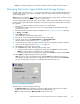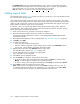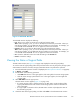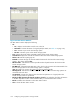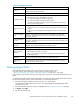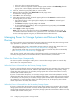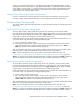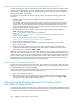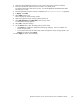HP StorageWorks XP24000 Continuous Access Journal Software User and Reference Guide, v01 (T5278-96001, June 2007)
• The RIO M IH Time setting specifies the RIO MIH timer value, which is the wait time until a data
transfer from the local storage system to the remote storage system is complete. The RIO MIH tim e
valuemust be from10to100 seconds. Thedefault setting is 15seconds.
Note
:RIO MIH is an acronym for remote I/O missing interrupt handler.
Adding Logica
l
Paths
The Add Path window (see Figure 52 on page 103) a llows you to add one or more logical paths between
the local and remote storage systems.
One primary st
orage system can be associated with up to 64 secondary storage systems. Up to eight
logical path
s
can be configured between one primary storage system and one sec ondary storage system.
When
you add a logical path, Continuous Access Journal will automatically start using the new logical
path to perform Continuous Access Journal copy activi ties.
To add one or more new logical paths bet ween the local and remote storage systems, follow the
procedure b
elow. Not only the primary storage system administrator but also the secondary storage
system admi
nistrator can perform this operation.
1. Make sure the remote copy connections are properly configured.
2. Ensure that the Remote Web Console main window is in Modify m ode.
F or detailed information about how to do this, see HP StorageWorks XP24000 Remote Web
Console Us
er’s Guide.
3.
Ensure that the DKC Operation window is displayed (see “DKC Operation Window” on page 85).
4. In Di spla
y,select DKC.
5. Do either of the following:
• In the tree, select a remote storage system.
•In the lis
t, select and right-click a remote storage system and then select Edit Path(s) from the
pop-up m
enu. The list displays information about logical paths.
6. Right-c
lick the list and then select Add Path from the pop-up menu.
The Add Path window appears (Figure 52 on page 103) .
7. Use the Add Path window to configure new logical paths.
Up to
eight paths can be configured.
8. Select Set to close the Add Path window.
9. See the
Preview list to check the settings that you have made.
• To modify a setting, select and right-click the setting from the Preview list and then select
Modify. A window appears and allows you to modify the setting.
• To can cel a setting, select and right-click the setting in the Preview list and then select Cancel.
10. Selec
t
Apply to apply the settings that you have made.
Note
:
If an
error occurs, the right-most column of the Preview list displays the error code. To
view
detailed information about the error, right-click the error code and then select Error Detail.
An
er
ror message appears and gives you detailed information about the error.
102
Configuring Storage Systems and Logical Paths