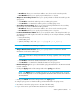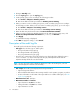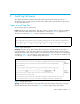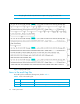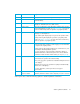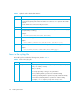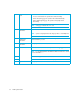HP StorageWorks Audit Log reference guide (5697-5923, June 2006)
Audit Log Reference Guide 21
• IP Address allows you to enter the IP address. You do not need to enter the periods.
• Port Number allows you to specify a port number from 1 to 65,535.
• Output to Secondary Server allows you to specify whether to transfer the audit log to the
syslog server.
•Click Enable to transfer the audit log to the secondary syslog server.
•Click Disable to not transfer the audit log to the secondary syslog server.
• Secondary Server Setting: allows you to set the following information for the secondary
syslog server, if you have enabled the audit log transfer:
• IP Address allows you to enter the IP address. You do not need to enter the periods.
• Port Number allows you to specify a port number, from 1 to 65,535.
• Location Identification Name allows you to specify the name of the array from which you
are transferring the audit log file. The name can contain up to 32 one-byte characters, including
the following:
• letters (A-Z and a-z),
• numbers (0-9), and
• symbols (including ! " # $ % & ' ( ) = - ~ ^ | \ { } [ ] @ ` : ; * + _ ? / < > .).
IMPORTANT: DO NOT use a comma (,) or a space.
• Output Detailed Information allows you to specify whether to transfer the detailed
information as well as the audit log file.
NOTE: This information is always maintained on the array, regardless of the settings made
in this pane.
•Click Enable to transfer the detailed information to the syslog server.
•Click Disable to not transfer the detailed information to the syslog server.
• Download Syslog allows you to download the syslog information file to the XP Remote Web
Console computer.
• Clicking the Apply makes all the settings made in the Syslog pane effective.
NOTE: The Apply button is available only when you are in the Modify mode. See View
Mode and Modify Mode in the HP StorageWorks XP Remote Web Console User Guide for
XP1024/XP128.
• Clicking the Cancel cancels the settings made in the Syslog pane.
To configure syslog servers so that the audit log will be transferred to the syslog servers:
1. Use LAN to connect the syslog servers to the SVP of the disk array.
2. Log on to the SVP to open the XP Remote Web Console main pane.