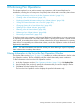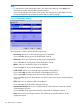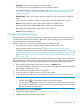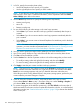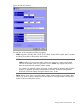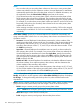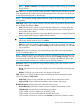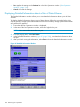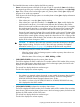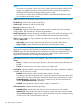Hitachi Universal Replicator (TM) for Mainframe User Guide: HP XP24000 Disk Array, HP XP20000 Disk Array (T5278-96044, May 2011)
• Sub Status: Allows you to specify the consistency status.
The volume pairs in the specified status will be displayed in the list.
For detailed information about the consistency status, see “Suspend Types” (page 41) and
“Consistency Status for Suspended Universal Replicator for Mainframe Secondary Data
Volumes” (page 43).
• SEQCHK Only: Allows you to specify whether to display only the volume pairs in SEQCHK
status.
If this check box is selected, volumes in Simplex status will not be displayed in the list.
• Reset: Restores all options in the Display Filter window to the default state.
All the drop-down lists will display ALL. All the check boxes will be selected.
• Set: Applies the settings in the Display Filter window to the list.
• Cancel: Discards the settings.
Creating a Pair of Data Volumes
Using the Add Pair window, the administrator of the primary storage system must create pairs of
a primary data volume and a secondary data volume. When creating a pair, the administrator
can specify options for initial copy activities.
Before creating one or more pairs, the administrator must make sure that:
• The volumes to be used as secondary data volumes are offline to all hosts.
• Ports have already been configured (see “Configuring Port Attributes” (page 144))
• The primary storage system is associated with the secondary storage system (see “Establishing
the Relationship between Primary and Secondary Storage Systems (Add DKC)” (page 147) on
page “Establishing the Relationship between Primary and Secondary Storage Systems (Add
DKC)” (page 147))
After all these points are confirmed, the administrator of the primary storage system can follow the
procedure below to create a pair of a primary data volume and a secondary data volume. Note
that the administrator of the secondary storage system cannot perform the following operation.
1. Ensure that the Remote Web Console main window is in Modify mode.
For detailed information about how to do this, see the HP StorageWorks XP24000/XP20000
Remote Web Console User's Guide.
2. Ensure that the Pair Operation window is displayed.
3. In the tree, select a CU group number or a CU image number.
4. In the list, select and right-click the volume that you want to use as a primary data volume.
NOTE:
• Volumes with the icon are already used as primary data volumes.
• You can select and right-click more than one volume if you want to create more than one
pair at one time. Note that you will need to choose all the secondary data volumes from
the same secondary storage system.
5. From the pop-up menu, select Add Pair.
The Add Pair window appears (“Add Pair Window” (page 195)).
6. In DKC, specify the secondary storage system.
Creating a Pair of Data Volumes 193