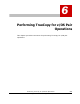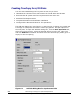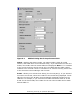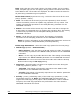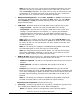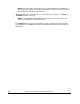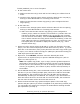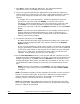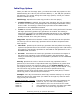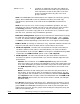Hitachi TrueCopy for IBM z/OS User and Reference Guide (T5211-96001, June 2007)
Performing TrueCopy for z/OS Pair Operations 6-7
Hitachi Universal Storage Platform V TrueCopy for IBM z/OS User’s Guide
To add (establish) one or more TCz pairs:
1. At the remote site:
g) Make sure that the LVI(s) which will be the R-VOL(s) are offline from all
hosts.
h) Connect to the storage system which will be the RCU for the new pair(s),
and log on with Administrator or TrueCopy write access.
i) Make sure that the RCU remote copy port(s) is/are configured to RCU
target port(s).
2. At the main site:
j) Connect to the storage system which will be the MCU for the new pair(s),
and log on with Administrator or TrueCopy write access.
d. Make sure that the MCU remote copy port(s) is/are configured to
initiator port(s). Make sure that the correct RCU CU (contains the LVIs
that will be R-VOLs) has been added to the correct MCU CU (contains
the LVIs that will be M-VOLs). Click the Pair Operation tab, and select
the CU which contains the LVI(s) which will be the M-VOL(s) of the new
pairs. Make sure that you selected proper CU, port, or host group. Use
the Display Filter as needed to display the desired LVIs (e.g., select
Simplex status only).
3. Select the LVI(s) which will be the M-VOL(s) of the new TrueCopy for z/OS
pair(s). You can create multiple pairs at the same time only when: (1) the R-
VOLs are in the same RCU, and (2) the pairs have the same copy mode (sync
or async). You cannot create TrueCopy for z/OS Sync pairs and TrueCopy for
z/OS Async pairs at the same time.
4. Right-click, click Add Pair, and then select the desired pair mode
(Synchronous or Asynchronous) to open the Add Pair dialog box (refer to
Figure 6-1 and Figure 6-2).
Note: The update copy mode, sync or async, has the greatest impact on
performance and must be considered carefully. Factors in mode selection
include (but are not limited to) the use of TrueCopy for z/OS (for disaster
recovery or migration), the number of pairs, and the write I/O activity to
the M-VOLs.
5. On the Add Pair dialog box, enter the desired R-VOL for the pair, and select
the RCU. If you are creating multiple pairs, select the R-VOL for the M-VOL
being displayed. The R-VOLs for the rest of the M-VOLs will be assigned
automatically according to the LDEV ID. For example, if you select three M-
VOLs and select device 01 as the R-VOL for the first M-VOL, the R-VOLs for
the two other M-VOLs will be device 02 and device 03.
6. Select the desired initial copy options and pair options. The initial copy
options and pair options you select are applied to all pairs being created, and
you can modify the options for each pair as needed before starting the add
pair operations (see step 9).