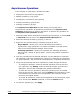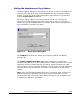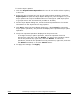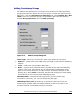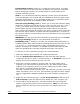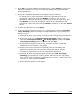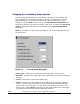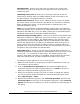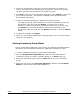Hitachi TrueCopy for IBM z/OS User and Reference Guide (T5211-96001, June 2007)
5-34 Performing TrueCopy for z/OS Configuration Operations
Hitachi Universal Storage Platform V TrueCopy for IBM z/OS User’s Guide
Enable Inflow Control: allows you to enable the inflow control. To enable
the inflow control, click the check box. By default, the check box is selected.
Before changing this option, you should release or suspend pairs in the
selected consistency group.
Note: If you use Business Continuity Manager, please refer to the Business
Continuity Manager User’s Guide and see explanations about Set Copy Group
Attributes and FLOW CTL. If you use PPRC, please refer to information about
NO DELAY options that are available in PPRC operations.
Time Out (Copy Pending) (min.): allows you to select the maximum delay
allowed for TrueCopy for z/OS Async copy (none or from 3 to 15 min., none =
0 min.). The default setting is five minutes. If the delay between the TCz
M-VOL update and the corresponding R-VOL update reaches the specified
time, the RCU will suspend all R-VOLs in the group. A timeout occurs when the
RCU was not able to settle a recordset within the specified time, or when the
RCU has not had any communication from one of the MCUs in the group within
the specified time.
WARNING: See step (9) below for instructions on selecting the correct Time
Out (Copy Pending) setting for your operational environment.
RCU Ready (min.): allows you to select the maximum delay allowed for re-
establishing MCU-RCU communications following MCU power-off (none or from
0 to 10 min., 0 = no timeout for RCU ready). The default setting is five
minutes. If the MCU is not able to re-establish communication with the RCU
within the specified time, the MCU suspends all M-VOLs in the group.
To add one or more consistency groups to the connected MCU:
1. Make sure that the async options are configured as desired.
2. Click the Asynchronous Operation tab, and select the LDKC that the
consistency groups you want to operate belong to, or Not Used in the tree to
display the unused consistency groups in the list.
3. Select the (unused) consistency group(s) that you want to add. USP V
supports up to 128 consistency groups (00-7F). The 9900 storage system
supports up to 64 groups (00-3F). If you are adding a group with a 9900
RCU, select a group ID between 00 and 3F.
The USP V storage system supports up to 128 consistency groups (00-7F) per
LDKC, and allows you to use up to 128 consistency groups per entire storage
system. TagmaStore USP/NSC supports up to 128 consistency groups (00-
7F).
4. Right-click the selected group(s), click CT Group Operation, and then click
Add CT Group to open the Add CT Group dialog box (refer to Figure 5-8).
5. On the Add CT Group dialog box, select the desired port type and group
options (copy pending timeout, RCU ready timeout). Note: You will not be
able to modify the port type of the group, after you assign a pair to the
group.