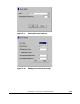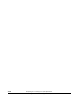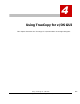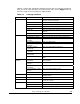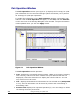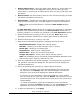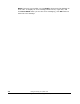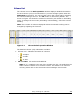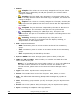Hitachi TrueCopy for IBM z/OS User and Reference Guide (T5211-96001, June 2007)
Using TrueCopy for z/OS GUI 4-5
Hitachi Universal Storage Platform V TrueCopy for IBM z/OS User’s Guide
• Display Filter button: opens the Display Filter dialog box, which allows you
to control which volumes are displayed in the list by CU, pair type (sync
and/or async), volume type (M-VOL and/or R-VOL), CT group, path type, and
pair status.
• Export button: Use this button to write the user-selected TrueCopy for z/OS
pair status information to a text file.
• Used Volume: displays the used capacity and the licensed capacity for all
pairs and asynchronous pairs. Licensed capacity is enclosed in parenthesis.
Note: When the licensed capacity is unlimited, Used Volume displays
nothing.
The Pair Operation window allows you to perform the TrueCopy for z/OS pair
operations. All operations performed on the Pair Operation window have a
common procedure. To perform any operation on the Pair Operation window:
1. Select the desired CU grouping or the CU in the tree. Note: When a CU
grouping is selected, operations for creating pairs cannot be performed.
2. Select the desired LVI(s) or pair(s) in the list.
3. Right-click the selected LVI(s)/pair(s) to display the pop-up menu:
Detailed Information: displays the LVI/pair status.
Add Pair: allows you to create new pairs (sync or async).
Delete Pair: allows you to release pairs.
Suspend Pair: allows you to suspend pairs.
Resume Pair: allows you to resynchronize pairs.
Change Pair Option: allows you to change the pair options.
Note: The availability of the commands (enabled/disabled) depends on the
status of the LVI(s) or pair(s) selected in the list.
4. Click the command for the desired operation, use the dialog box to perform
the operation, and close the dialog box. The preview list now displays the
requested operation(s).
5. Verify the specified pair operation(s). Make changes as follows:
– To change an operation, select the desired operation from the preview
list, right-click, click Modify, make the desired changes, and close the
dialog box. The preview list displays the updated information.
– To omit one or more operations, select the operation(s) to be omitted
from the preview list, right-click, and click Delete. The operation(s) is/are
removed from the list. If all operations are removed, the list returns to its
original display.
– To cancel all operations, select all the operations in the preview list,
right-click, and click the Delete command, or click the Cancel button. All
operations are removed, and the list returns to its original display.
6. To start the operation(s), click Apply.