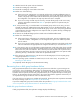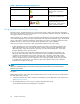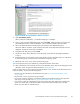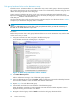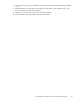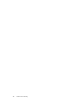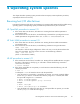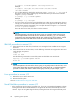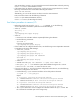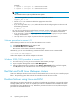HP StorageWorks Continuous Access EVA Administrator Guide (T3687-96043, December 2005)
Disk group h ardware failure on the destination array
Possible scenario: A hardware failure on a destination array causes a disk g roup to become inoperative.
This can be caused by the loss of enough disks to create a loss of redundancy within the disk group and
affects all Vraid t ypes present on the disk group.
Action summary: Delete the DR groups on the source array that replicated to the failed disk group.
Repair the failed disk group on the destination array. Re-create your DR groups on the sourc e array and
make host pres
entations at the destinatio n array.
Your first indications that a disk group has become inoperative may be icons like those shown in Table 5,
excep t that your destination disk group status is Unknown.
NOTE:
When you delet
e DR groups to recover from a disk group hardware failure, you lose the redundancy of
the other sit
eordisastertoleranceofyourdata.
Procedure:
Perform this procedure when a disk group hardware failure occurs on the destination array and the data
on the source array is current.
1. Using HP Command view EVA, navigate to the failed disk group.
A list of failed virtual disks and DR groups is displayed.
Figure 12 Disk Grou p Hardware Failure window
2. Click Start de letion process.
After a confirmation message, a list of failed DR groups appears.
3. Select an affected DR group and click Delete. Deleting a D R group rem oves the relationship between
the virtual disk members. It does not delete data from the virtual disks.
4. Repeat Step 3 for each affected DR group.
5. Select failed virtual disks that were members of the failed DR groups.
When the deletion completes, an HP Command View EVA virtual disk Folder Proper ties screen is
displayed showing the virtual disk was deleted.
6. Navigate to the disk group and click Finish to resolve the disk group hardware failure.
44
Failover and recovery