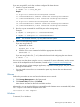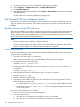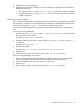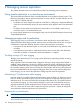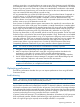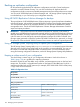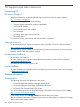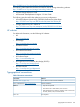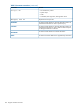HP P6000 Continuous Access Implementation Guide (T3680-96431, August 2012)
If you are using MPIO, and it has not been configured for these devices:
1. Issue the cfgadm command.
# cfgadm –al –o show_FCP_dev
Output:
c3 fc-private connected unconfigured unknown
c3::210000e08b0a5b65 unknown connected unconfigured unknown
c3::500060e802eb2b0b,0 disk connected unconfigured unknown
c4 fc-private connected unconfigured unknown
c4::210100e08b2a5b65 unknown connected unconfigured unknown
c4::500060e802eb2b14,0 disk connected unconfigured unknown
2. Run the cfgadm command for each EVA port on the storage array.
Example:
# cfgadm –c configure c3::500060e802eb2b0b
# cfgadm –c configure c4::500060e802eb2b14
NOTE: The controller instance (c#) may differ between systems.
3. Take one of the following actions:
If you are using Solaris 9:
a. Update the sd driver:
#update_drv –f sd
b. Issue the devfsadm command to build the appropriate device files:
#devfsadm –C
If you are using Solaris 2.6, 7, or 8, reboot the host to finish configuring the new devices:
# reboot – –r
You can now view the drives using the format command. For more information, see the current
version of the multipath driver documentation, located at http://www.sun.com/storage/san.
• If you are using a volume manager application, import the volume groups. See your volume
manager documentation.
• You may need to issue the fsck command to repair any devices that were dismounted
improperly.
VMware
Perform this procedure as root user from the VMware server console:
1. Click Storage Management on the Options tab.
2. Click Rescan SAN, and then click Refresh.
New devices are listed on the Disks and LUNs window.
Alternatively, you can issue the following command from the VMware server command shell, where
hba adapter is the VMware adapter on the SAN:
cos-rescan.sh <hba adapter>
Windows
To resume I/O in Windows:
Resuming host I/O after failover 121