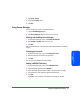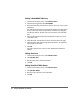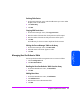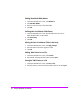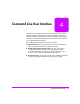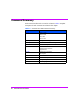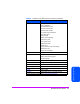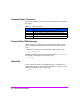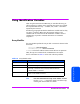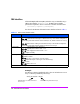HP StorageWorks Command View SDM Installation and User Guide (T1086-96023, February 2005)
Using the Graphical User Interface 91
Using the Graphical User
Interface
3 Click Array Settings.
4 Select the Hot Spare mode.
5 Click OK.
Using Secure Manager
The Secure Manager screen is accessed as follows:
1 Click the LUN Management tab.
2 Click Secure Manager. Enter the password if necessary.
Enabling and Disabling Secure Manager
1 On the Secure Manager screen, click Enable/Disable SM.
2 Select Enable or Disable. Enter the password.
3 Click OK.
Refer to the GUI help for additional information about enabling or disabling
security.
Changing the Password
1 On the Secure Manager screen, click Change Password.
2 Enter the old password and the new password.
3 Click OK.
The new password will take effect immediately.
Adding a DEFAULT Table Entry
1 On the Secure Manager screen, click Add Table Entries.
2 In the Participant Type field, select DEFAULT.
3 In the LUNs field, select the LUN or LUNs to which the entry will apply.
4 In the Permissions field, select the appropriate permission.
5 Click OK.
A DEFAULT entry will made in the table for each LUN you selected.