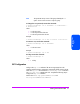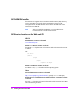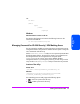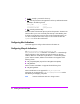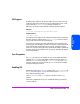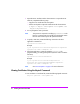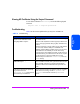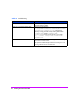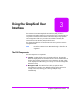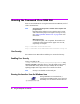HP StorageWorks Command View SDM Installation and User Guide (T1086-96023, February 2005)
76 Installing Command View SDM
1 Import the server certificate into the client trust store. To import the server
certificate, complete the following steps:
— Copy the server certificate to the client system.
— Use the Java keytool to import the certificate into the client trust store.
$ keytool -import -alias hpsmis -file hpSMIS.cert
-keystore mytruststore
2 You are prompted to enter a password.
Note This password is required for modifying mytruststore in the
future. If a trust store does not currently exist, the keytool creates
the trust store and then imports the specified certificate.
3 To specify a trust store, execute the following command in the client
application command line:
-Djavax.net.ssl.trustStore
Example:
$ java -Djavax.net.ssl.trustStore=mytruststore <MyClient>
<system> root/cimv2 <cimomport> ssl
4 If the client application is written to update the truststore file
programmatically, you must type the password (the one used to create the
trust store):
-Djavax.net.ssl.trustStorePassword
Example:
$ java -Djavax.net.ssl.trustStore=mytruststore -
Djavax.net.ssl.trustStorePassword=wbem01 <MyClient>
<system> root/cimv2 <cimomport> ssl
Note See "Port Occupation" on page 75 for more information.
Viewing Certificates Using the Keytool Command
To view certificates in a certificate file, execute the following keytool command:
$keytool -printcert -file hpSMIS.cert