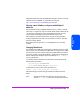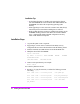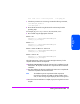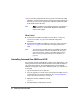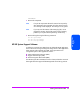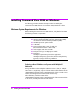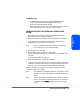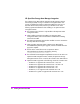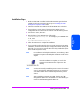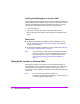HP StorageWorks Command View SDM Installation and User Guide (T1086-96023, February 2005)
Installing Command View SDM 39
Installing
Command View SDM
Installation Steps
1 Make sure that SAM is installed and that the SAM Host Agent has been
installed on the hosts connected to the array. See "Installing the SAM
HostAgent on OpenView SAM" below.
2 Insert the Command View SDM CD into the CD-ROM drive on the host.
3 If upgrading to a newer version of Command View SDM, save any
configuration files and remove the old software. See the following section.
4 From the Start menu, select Run.
5 Enter the letter of your CD-ROM drive, followed by
CommandViewSDM\win\setup.exe. For example, if your CD-ROM drive
is “E”, enter:
E:\CommandViewSDM\win\setup.exe
6 Follow the instructions to complete the installation.
7 If you saved the configuration files from any earlier Command View SDM
installation, use them to restore the prior configuration. Before restoring the
older files, you may want to compare them with newly installed files (some
of the old files may be the same).
Note For installations with multiple IP addresses, see “Selecting a Host
IP Address on Systems with Multiple IP Addresses” earlier in this
chapter.
Once the installation is complete, an icon for the
Command View SDM Launcher is placed on the
desktop.
Note You have to manually uninstall the previous version of Command
View if it exists through Add/Remove Programs, as Command
View SDM installer will not automatically remove the previous
version.
Note After uninstalling Command View SDM, check to see if HP
StorageWorks SMI-S VA is still installed. If it is still installed, you
need to uninstall HP StorageWorks SMI-S VA.