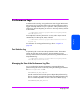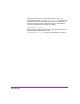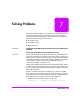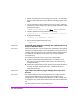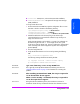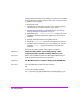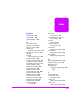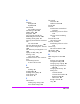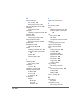HP StorageWorks Command View SDM Installation and User Guide (T1086-96023, February 2005)
224 Solving Problems
2 Identify which LUNs the non-functioning host can access. You will need to
know the World Wide Node name of the host to identify its entries in the
table.
3 On one of the entries which grants the host access to a LUN, modify the
permissions to include configure (C). The entry will be look like this, which
grants access to LUN 1:
NODEWWN 4001a5500b060012 1 WC
4 Write the updated LUN security table back to the array:
armsecure –w -c –f <filename> -p <password>} <array-id>
5 Enable Secure Manager:
armsecure –e -p <password>} <array-id>
6 Discover the management path to the array:
armdiscover
PROBLEM Command View SDM stops working after updating the array
host port behavior table.
SOLUTION If the host port behavior is set incorrectly for the CommandView management
station, the management station may lose the ability to manage the array. For
example, if the host port behavior for a Windows 2000 management station
is inadvertently set to HP-UX, CommandView may no longer be able to
manage the array.
If this situation occurs, there are two ways to correct the problem:
■ If another CommandView Management station is available, use it to
correct the array host port behavior table entry for the malfunctioning
management station.
■ Use the Serial CommandView tool to clear the host port behavior table on
the array. The Serial CommandView tool is available to HP trained
support personnel only.
PROBLEM I get a 401 error when trying to manage the array from a
browser.
SOLUTION This indicates that the correct access permissions have not been set on the
Command View SDM host. Access permissions are managed using a
configuration file on the Command View SDM host. To allow a remote client
to manage the array, the IP address of the remote client must be added to the
file.
The following files are used to control client access:
Add “C” to permission