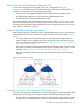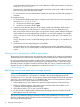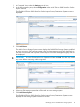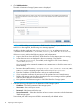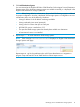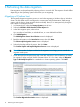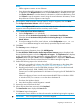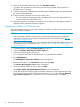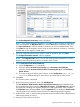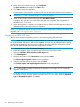HP EVA-to-3PAR Online Import Migration Guide
NOTE:
• Offline migration remains as Auto Selection.
• If any object selected for migration is not ready for data migration, the appropriate status
is displayed in the Migration OK? column, and the Next button is disabled. In this case,
click Export Selections to save the selections information to a file for troubleshooting. Then
click Cancel to stop the migration wizard. Using the saved selections information, correct
the problem and run the migration wizard again.
8. Ensure that the 3PAR Destination Storage System is ready for migration, then click Next.
The Configure Destination Volumes screen is displayed.
NOTE: If the Migration OK? status is not OK, the tooltip provides information on why the
migration cannot be performed until the necessary action is taken.
9. Set the Destination Virtual Volume Attributes.
a. Set the Configuration to Set individually.
b. Select the desired Destination Provisioning for the Destination Virtual Volume.
c. Select the desired Destination CPG (Common Provisioning Group) for the Destination
Virtual Volume.
d. To use these settings for all the virtual volumes, set the Configuration to Set all the
same. To use different settings for each volume, repeat the steps for each volume.
10. Click Next.
The Summary screen is displayed.
11. Review the summary information, then click Add Migration.
The Host HP EVA to 3PAR StoreServ Online Import Status Summary page is displayed with
the newly added migration in the list of Migrations in Progress. The Preparation status displays
a clock indicating that migration preparation is being performed. When complete, the
Preparation status changes to Done, and the Completed button is displayed in Data Transfer,
indicating that the host must be unzoned from the EVA before starting the migration.
12. Perform the following steps on the Windows host:
a. If the host is a member of a cluster, clear all the SCSI reservations on the cluster disks.
For more information, see “Preparing Windows clusters for migration” (page 10).
b. Reconfigure the host(s) to use the 3PAR DSM (Windows 2003) or the native Microsoft
MPIO DSM (Windows 2008, 2008R2, 2012, 2012R2).
Contact your local HP representative for information on acquiring the HP 3PAR MPIO for
Windows.
When reconfiguring a host to use the native Microsoft MPIO DSM on Windows 2008
or Windows 2012, use 3PARdataVV as the device hardware ID.
c. Shut down the Windows host(s).
d. Leave the host offline until the migration is started.
13. Unzone the source EVA from the host.
14. When all hosts have been unzoned, click Completed.
The Data Transfer status displays the Start button.
15. Click Start to begin the migration.
A confirmation screen identifies conditions that must be met before beginning the migration.
IMPORTANT: Once a migration begins, it cannot be stopped.
Migrating a Windows host 17