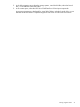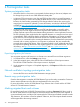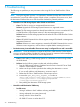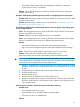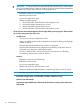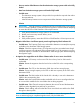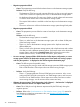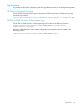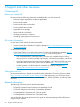HP EVA-to-3PAR Online Import Migration Guide
4 Post-migration tasks
System post-migration tasks
• If the boot LUN for a host server was migrated, the boot setting on the server/adapter must
be changed to point to the new 3PAR destination data paths.
• In VMware/ESX environments, upon the next ESX host reboot after a successful migration, it
might be necessary to remove and re-add the RDM devices to your virtual machines. This is
because, the VML number generated by ESX changes after the reboot, thus requiring the
mappings to be corrected or updated. For more information, see VMware’s KB article 1016210
available at http://kb.vmware.com/selfservice/microsites/search.do?language=en_US&
cmd=displayKC&externalId=1016210.
• In VMware/ESXi environments, upon the next ESX host reboot after a successful online
migration, the ESX host might not mount the migrated VMFS datastores automatically. To
prevent duplicate copies of the same datastore being mounted in various replication scenarios,
the ESX operating system might declare the migrated datastore as a snapshot and not mount
it automatically. After confirming that the original copy of datastore is no longer accessible
by the ESX host, see the VMware KB article 1011387 for available methods (vSphere client
GUI or esxcli command line) for mounting the datastore. Once the datastores are persistently
mounted with an existing signature or a re-signature is performed, they are automatically
mounted during subsequent reboots. If the re-signature method is used, additional steps might
be required for updating references to the original signature in virtual machine files. For more
information, see http://kb.vmware.com/kb/1011387 and http://pubs.vmware.com/
vsphere-50/topic/com.vmware.vsphere.storage.doc_50/
GUID-EBAB0D5A-3C77-4A9B-9884-3D4AD69E28DC.html.
Exporting migration job histories
You can export migration job histories in csv format to an external file to track data migrations.
1. In Command View, select the Settings point of view.
2. In the left navigation pane, select the HP EVA to 3PAR StoreServ Online Import instance.
The HP EVA to 3PAR StoreServ Online Import screen is displayed.
3. Under Migrations in Progress or Completed Migrations, click Export and follow the on-screen
instructions.
Network and fabric topology post-migration tasks
• Unzone the EVA source and the 3PAR destination storage systems.
Remote copy post-migration tasks
Once the data migration is complete, HP 3PAR Remote Copy can be used to recreate the Continuous
Access remote replication structure that was implemented on the source EVA.
For more information, see the HP 3PAR Remote Copy Software User's Guide and the HP 3PAR
InForm OS CLI Administrator’s Manual.
Marking migrated hosts and volumes
For virtual disks and hosts, HP P6000 Command View provides a Comments field that is used in
HP EVA to 3PAR StoreServ Online Import to mark these objects after they have been migrated. If
a comment already exists, and the size of comment plus the Online Import-related comment exceeds
128 characters, the comment will not be updated. Otherwise, the Online Import-related comment
will be appended to the existing comment.
32 Post-migration tasks