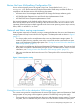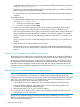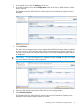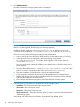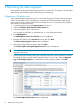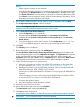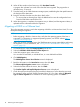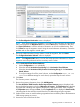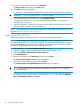HP EVA-to-3PAR Online Import Migration Guide
3 Performing the data migration
Data migration can be performed by selecting a host or a virtual disk. The sequence of tasks differs
depending on the Operating System of the hosts you are migrating.
Migrating a Windows host
The minimally disruptive migration process is used when migrating a Windows host or Windows
cluster. The host DSM must be reconfigured to communicate with the destination 3PAR storage
system, and the host or cluster must be shut down briefly. Host I/O is interrupted only during the
time it takes to reconfigure the host.
1. In Command View, select the Storage Systems point of view.
2. Select the HP EVA to 3PAR StoreServ Online Import tab.
3. In the left navigation pane, select a host.
You can select a host folder, an individual host, or a user defined host folder.
4. Click Add Migration.
The Add Migration from a Host Selection wizard is displayed.
5. Read the information on the Introduction screen, then click Next.
The Select explicit migration source screen is displayed.
6. Select the host that will be the source, then click Next.
The Confirm Explicit and Implicit Migration Sources screen is displayed.
TIP: If the number of objects included in the migration is too large, you can cancel the
migration at this point.
7. Check the explicit and implicit hosts and virtual disk selections to ensure that they are ready
for migration. When using HP P6000 Command View 10.3.2 or later, select the Migration
Type as Minimally Disruptive for a standalone or cluster operating system. Click Next.
The Confirm Migration Destination screen is displayed.
16 Performing the data migration