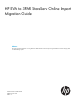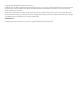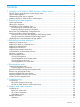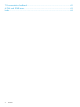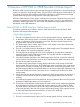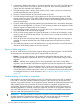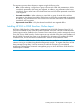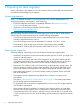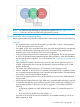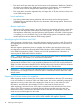HP EVA to 3PAR StoreServ Online Import Migration Guide Abstract This guide provides information on using HP EVA to 3PAR StoreServ Online Import to migrate data from an EVA storage system to a 3PAR storage system.
© Copyright 2014 Hewlett-Packard Development Company, L.P. Confidential computer software. Valid license from HP required for possession, use or copying. Consistent with FAR 12.211 and 12.212, Commercial Computer Software, Computer Software Documentation, and Technical Data for Commercial Items are licensed to the U.S. Government under vendor's standard commercial license. The information contained herein is subject to change without notice.
Contents 1 Overview of HP EVA to 3PAR StoreServ Online Import....................................5 How HP EVA to 3PAR StoreServ Online Import works....................................................................5 Types of data migration.............................................................................................................6 Understanding what data is migrated..........................................................................................
7 Documentation feedback...........................................................................42 A EVA and 3PAR terms................................................................................43 Index.........................................................................................................
1 Overview of HP EVA to 3PAR StoreServ Online Import HP EVA to 3PAR StoreServ Online Import manages the migration of data from a source EVA storage system to a destination 3PAR storage system. Using HP EVA to 3PAR StoreServ Online Import, you can migrate EVA virtual disks and host configuration information to a 3PAR destination storage system without changing host configurations or interrupting data access.
2. A destination 3PAR storage system is connected (zoned) to the source EVA. The 3PAR storage system is configured as a new host on the source EVA. All of the volumes exported to the original host are exported to the 3PAR host. 3. The 3PAR storage system "admits" these volumes, which creates a set of peer volumes that are fully backed by the data on the EVA. 4. The host is cleanly shutdown and unzoned from the source EVA. 5.
The migration process selects objects to migrate using the following rules: • Host—When selecting a single host or group of hosts with virtual disk presentations, all the virtual disks presented to the host(s) are migrated. In addition, any presentations the source virtual disks have to other hosts will include those hosts and all of their presented virtual disks in the migration.
2 Preparing for data migration Use the information in this chapter to ensure all necessary tasks are performed and considerations are understood before beginning a migration. System requirements NOTE: For detailed information on ensuring the EVA source and the 3PAR destination are configured properly for data migration, see the following: • HP P6000 Enterprise Virtual Array Compatibility Reference. See “Related information” (page 40) for the document location.
NOTE: For additional steps that might be required post migration, see “Post-migration tasks” (page 32). These tasks must be considered during the planning process. Considerations when migrating data Before migrating data using HP EVA to 3PAR StoreServ Online Import, be aware of the following: General • HP recommends that a single host be migrated at a time, unless a cluster is being migrated, in which all the hosts have to move at once.
• EVA vdisks and hosts names are used as the names on the destination 3PAR array. Therefore, the names must adhere to the 3PAR naming restrictions and limitations. If incompatibilities exist, the names must be changed before starting the migration process. • EVA virtual disks cannot be migrated if they are larger than 16 TB, the maximum volume size on the 3PAR storage system. Local replication • Any sharing relationships among snapshots and mirrorclones are lost during migration.
Review the Linux Multipathing Configuration File Use an online migration process to migrate a Linux host. Ensure that the host’s /etc/ multipath.
on the destination 3PAR. The peer ports on the destination 3PAR system must be on adjacent nodes: 0/1, 2/3, 4/5, or 6/7. • Zone the source and destination systems together and make sure they are visible to each other before zoning hosts to the destination system. • Do not unzone the source and destination systems from each other until the data migration is complete. To create the zoning: 1.
1. 2. In Command View, select the Settings point of view. In the left navigation pane, select Configuration under an HP EVA to 3PAR StoreServ Online Import instance. The Eligible HP EVA to 3PAR StoreServ Online Import Source/Destination Systems screen is displayed. 3. Click Add Source. The Add a Source Storage System screen displays the P6000 EVA Storage Systems qualified to serve as sources. Only storage systems in the local management group are displayed.
6. Click Add Destination. The Add a Destination Storage System screen is displayed. NOTE: While adding a new destination 3PAR StoreServ Storage System that has 3.1.2 MU3 P16 or later applied, the following error message appears: Unable to validate certificate. Use TPDCertVerifier.bat to update trust source at <%HOMEDRIVE%%HOMEPATH%>\InformMC\security\HP-3PAR-MC-TrustSource. If this error occurs, perform the following steps to add a destination: a.
8. Click Add Destination System. You are returned to the Eligible HP EVA to 3PAR StoreServ Online Import Source/Destination Systems screen. If the destination storage system was added successfully, it is displayed in the Eligible 3PAR Destination Storage Systems list. NOTE: Before being added as a destination, the specified 3PAR storage system is validated for proper configuration.
3 Performing the data migration Data migration can be performed by selecting a host or a virtual disk. The sequence of tasks differs depending on the Operating System of the hosts you are migrating. Migrating a Windows host The minimally disruptive migration process is used when migrating a Windows host or Windows cluster. The host DSM must be reconfigured to communicate with the destination 3PAR storage system, and the host or cluster must be shut down briefly.
NOTE: 8. • Offline migration remains as Auto Selection. • If any object selected for migration is not ready for data migration, the appropriate status is displayed in the Migration OK? column, and the Next button is disabled. In this case, click Export Selections to save the selections information to a file for troubleshooting. Then click Cancel to stop the migration wizard. Using the saved selections information, correct the problem and run the migration wizard again.
16. When all the conditions have been met, click Start Data Transfer. A progress bar indicates how much of the data has been migrated. The progress bar is refreshed every 15 seconds. 17. Zone the host(s) to the 3PAR destination storage system, establishing the data paths between the host(s) and the destination. 18. Bring the Windows host that was shut down back online. • For servers that are booting from SAN, the HBA boot bios must be configured to boot from the 3PAR LUNs instead of the EVA. 19.
The Confirm Migration Destination screen is displayed. NOTE: If any object selected for migration is not ready for data migration, the appropriate status is displayed in the Migration OK? field, and the Next button is disabled. In this case, click Export Selections to save the selections information to a file for troubleshooting. Then click Cancel to stop the migration wizard. Using the saved selections information, correct the problem and run the migration wizard again. 8.
14. When the host has been unzoned, click Completed. The Data Transfer status displays the Start button. 15. Click Start to begin the migration. A confirmation screen identifies conditions that must be met before beginning the migration. IMPORTANT: Once a migration begins, it cannot be stopped. 16. When all the conditions have been met, click Start Data Transfer. A progress bar indicates how much of the data has been migrated. The progress bar is refreshed every 15 seconds. 17.
The Confirm Migration Destination screen is displayed. NOTE: If any object selected for migration is not ready for data migration, the appropriate status is displayed in the Migration OK? column, and the Next button is disabled. In this case, click Export Selections to save the selections information to a file for troubleshooting. Then click Cancel to stop the migration wizard. Using the saved selections information, fix this issue and run the migration wizard again. 8.
c. Export the Volume Group using the exportvg command. NOTE: Before exporting the volume groups and issuing the exportvg command, the associated file systems must be unmounted using the umount command and the volume groups must be varied off using the varyoffvg command. d. e. f. Delete all EVA disks including their ODM definitions using the rmdev -dl command. Unzone the source EVA from the host. If the fileset 3PAR Multipath I/O ODM for IBM AIXfileset 3PARmpio.
18. Perform the following steps on the AIX host: a. Rescan 3PAR disks using the cfgmr command. b. Use the mapping information obtained while performing the steps on the AIX host and import the volume groups using the importvg –y vgname pvname command, where pvname corresponds to the 3PAR disk whose PVID is mapped to vgname. c. After the mapping information, if a volume group is mapped to multiple disks, specify a disk from the list of disks.
4. 5. 6. Click Add Migration. Read the information on the Introduction screen, then click Next. Select the host that will be the source, then click Next. TIP: If the number of objects included in the migration is too large, you can cancel the migration at this point. 7. Check the explicit and implicit host and virtual disk selections to ensure that they are ready for migration. When using HP P6000 Command View 10.2.
11. Review the summary information, then click Add Migration. The Host HP EVA to 3PAR StoreServ Online Import Status Summary page is displayed with the newly added migration in the list of Migrations in Progress. The Preparation status displays a clock indicating that migration preparation is being performed. When complete, the Preparation status changes to Done, and the Completed button is displayed in Data Transfer, indicating that the host must be unzoned from the EVA before beginning the migration. 12.
7. Check the explicit and implicit host and virtual disk selections to ensure that they are ready for migration. When using HP P6000 Command View 10.2.1 or later, select the Migration Type as Online migration for a standalone or cluster operating system. Click Next. The Confirm Migration Destination screen is displayed. NOTE: If any object selected for migration is not ready for data migration, the appropriate status is displayed in the Migration OK? column, and the Next button is disabled.
13. If you are migrating HP-UX 11i V2 standalone hosts or Serviceguard cluster and if non-shared volume groups are present: a. Note down the new pv_paths to the physical volumes in the volume group from the output of the LUN rescan done in the previous step. b. Add the new paths to the volume group using vgextend vg_name pv_path c. If you are booting from a disk that is being migrated, ensure to add new 3PAR paths to the boot disk or update the setboot path definitions.
h. For example, On node1, change the mode back to shared vgchange -a s -x vg_shared and on the other cluster nodes, activate vg_shared in shared mode vgchange -a s vg_shared. Applications using the shared volume group can now be restarted on other hosts. For more information, see http://h20000.www2.hp.com/bc/docs/support/SupportManual/c01914684/ c01914684.pdf 15. If you are migrating cluster lock disks, update the cluster lock disk configuration using the following procedure: a.
8. Ensure the explicit virtual disk selections are ready for migration, then click Next. The Confirm migration destination screen is displayed. NOTE: If any object selected for migration is not ready for data migration, the appropriate status is displayed in the object Migration OK? field, and the Next button is disabled. In this case, click Export Selections to save the selections information to a file for troubleshooting. Then click Cancel to stop the migration wizard.
1. From the Command View server that is managing the array to be migrated. Open HP P6000 command View Performance Data Collector. 2. 3. 4. Execute evaperf hps -cont 2 -dur 900 -ts2 -csv -sz array_WWNN > c:\ Array_loading.csv. After the data collection completes, analyze the Read Latency (ms) and Write Latency (ms)columns for the latencies observed during the data capture period. Ensure that no host port latencies higher that 30ms are present in the data captured.
2. 3. In the left navigation pane, select the storage system, virtual disks folder, individual virtual disk, or user defined virtual disk folder. In the content pane, select the HP EVA to 3PAR StoreServ Online Import aspect tab. In-progress migrations are displayed for virtual disks folders, individual virtual disks, or user defined virtual disk folders. Completed migrations are shown for individual virtual disks.
4 Post-migration tasks System post-migration tasks • If the boot LUN for a host server was migrated, the boot setting on the server/adapter must be changed to point to the new 3PAR destination data paths. • In VMware/ESX environments, upon the next ESX host reboot after a successful migration, it might be necessary to remove and re-add the RDM devices to your virtual machines.
Deleting virtual disks from the source EVA Once the source virtual disks have been migrated to the destination 3PAR, they can be deleted from the EVA. Use HP P6000 Command View to unlock and delete the migrated virtual disks. What to do if the migration fails • If a migration fails after data transfer to the HP 3PAR storage system is started, the migration can be restarted without having to change the zoning (the host will retain access).
5 Troubleshooting The following are problems you may encounter when using HP EVA to 3PAR StoreServ Online Import. NOTE: During the migration process, it is important to remember that the data continues to be served from the source EVA until the import of each volume is complete. If host errors occur, both the destination 3PAR and the source EVA should be checked for potential problems.
◦ • – The specified 3PAR storage system has already been added as a destination – A Peer Motion license is not installed Solution: Check each of the above conditions to identify which may be causing the problem, then resolve it. HP EVA to 3PAR StoreServ Online Import aspect tab is not appearing in the content pane ◦ Possible cause: The storage system has not been added as a source for HP EVA to 3PAR StoreServ Online Import.
IMPORTANT: It may be necessary to restart the HP EVA to 3PAR StoreServ Online Import service to solve this problem. Contact HP Customer Support for assistance before attempting to restart the HP EVA to 3PAR StoreServ Online Import service. • ◦ 36 Reload the content on the Content Pane. – Refresh the browser screen. – Log in to the application again. – Perform the following steps: 1. Stop the HP EVA to 3PAR StoreServ Online Import service. 2. Stop the HP P6000 Command View service. 3.
◦ Host set creation failed because data from destination storage system could not be fully loaded ◦ Data from destination storage system could not be fully loaded ◦ Possible cause: ◦ – The destination storage system is busy and did not provide the required data within the expected time. – Network latency between server component and the destination storage system. Solution IMPORTANT: It may be necessary to restart the HP EVA to 3PAR StoreServ Online Import service to solve this problem.
• Migration preparation failed ◦ Cause: The preparation process failed to admit volumes on the destination storage system. Solution: Verify the following: • – The destination CPGs have enough capacity. If they do not, free up enough capacity in the CPGs or add more capacity to the CPGs on the destination storage system. – No duplicate volumes exist. This may occur if either a virtual volume with same name or with the same WWN exists on the destination storage system.
Log locations Log content can be useful in identifying and solving problems that may occur during data migration. HP P6000 Command View logs The HP P6000 Command View logs are located in the following location. Folders for log, logs and trace are included.
6 Support and other resources Contacting HP Before you contact HP Be sure to have the following information available before you call contact HP: • Technical support registration number (if applicable) • Product serial number • Product model name and number • Product identification number • Applicable error message • Add-on boards or hardware • Third-party hardware or software • Operating system type and revision level HP contact information For the name of the nearest HP authorized reseller
http://www.hp.com/support/manuals In the Storage section, click Disk Storage Systems or Storage Software, and then select your product. Websites • HP Technical Support website: http://www.hp.com/support • Single Point of Connectivity Knowledge (SPOCK) website: http://www.hp.
7 Documentation feedback HP is committed to providing documentation that meets your needs. To help us improve the documentation, send any errors, suggestions, or comments to Documentation Feedback (docsfeedback@hp.com). Include the document title and part number, version number, or the URL when submitting your feedback.
A EVA and 3PAR terms In some cases, different terms are used for the same item or concept on the EVA storage system and the 3PAR storage system. The following table lists the relationship between terms.
Index A N aborting migration, 30 network and fabric zoning requirements, 11 non-Windows host migrating, 18 C considerations when migrating data, 9 D O overview, 5 data migration considerations, 9 identifying source and destination, 12 non-Windows host, 18 performing, 16 planning for, 8 post-migration tasks, 32 preparing for, 8 tasks after failure, 33 types, 6 unpresented vistual disks, 28 viewing status, 30 what is migrated, 6 Windows clusters, 10 Windows host, 16 destination storage systems, identif