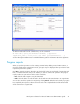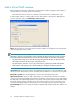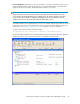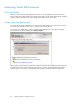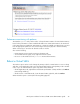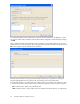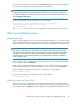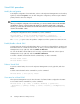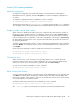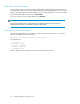4.0.0 HP PolyServe Software for Microsoft SQL Server Administration Guide (T5392-96056, March 2010)
Virtual SSAS instance procedures
Modify the configuration
To change the configuration of a Virtual SSAS instance, select that instance on the PolyServe
Management Console, right-click, and select Properties. You can then modify the configuration as
necessary.
To modify the configuration from the command line, use this command:
mx vssasinstance update <arguments> <vssas\instancename>
The arguments are the same as vssasinstance add, with the exception that the --vpath argument
does not apply. See the HP PolyServe Matrix Server command reference guide for more information.
Disable or enable a Virtual SSAS instance
When a monitor is disabled, the health of the server is affected in the same manner as a failure of
the monitor’s probe operation. If the Policy configuration of the monitor is either AUTORECOVER or
NOAUTORECOVER, the ClusterPulse process will attempt to fail over the Virtual SSAS to a backup
node. If a backup node is not available or if the Policy configuration of the monitor is NOFAILOVER,
the Virtual SSAS will remain active on the original node and the status reported for the monitor will
be “UP Active (disabled).”
To disable a Virtual SSAS instance monitor, select it on the PolyServe Management Console, right-click,
and select Disable. To reenable the monitor, select it on the Management Console, right-click, and
select Enable.
Use the following commands to enable or disable the monitor from the command line:
mx vssasinstance enable <vssas\instance> <netif>
mx vssasinstance disable <vssas\instance> <netif>
Clear monitor errors
When a monitor error occurs, the monitor stops operating until the error is cleared. Check the
Applications tab for monitor errors (a red E is displayed in the server column associated with the
monitor). To clear an error, select the monitor, right-click, and select Clear Last Error.
To clear an error from the command line, use this command:
mx vssasinstance clear <vssas\instance> <netif> ...
Delete a Virtual SSAS instance
To remove a Virtual SSAS instance, select that instance on the Management Console, right-click, and
select Delete. During the delete, HP PolyServe Software removes the instance from the matrix and
performs an operation on the instance to return it to its original state. However, if this operation fails,
we recommend that you reinstall the instance.
To delete a Virtual SSAS instance from the command line, use this command:
mx vssasinstance delete [––force yes|no] <vssas\instance>
The --force yes option causes the deletion to take place even when devirtualization fails.
HP PolyServe Software for Microsoft SQL Server administration guide 99