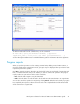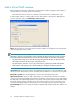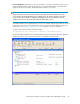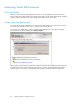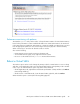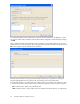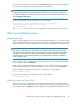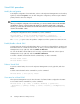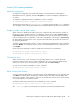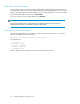4.0.0 HP PolyServe Software for Microsoft SQL Server Administration Guide (T5392-96056, March 2010)
You can cancel the operation at any time by clicking Cancel. HP PolyServe Software will undo each
of the completed steps and return the Virtual SSAS to its original state.
NOTE:
A Virtual SSAS may be left in a disabled state after it is moved via a “drag and drop” operation. To
re-enable the Virtual SSAS, select the Virtual SSAS on the PolyServe Management Console, right-click,
and select Enable on All Servers.
To rehost a Virtual SSAS from the command line, use this command:
mx vssas move [--policy autofailback|nofailback] [--application
<application_name>][--force yes|no] <ip> <name>
([<networkinterface> ...])
The --force yes option causes the move to complete even if the operation encounters an error.
Other Virtual SSAS procedures
Maintenance mode
When you need to apply a service pack or perform other SSAS maintenance, you can move a Virtual
SSAS to maintenance mode. This mode disconnects all clients accessing the SSAS instances associated
with the Virtual SSAS. The associated SSAS service monitors also stop probing on the primary node.
NOTE:
If an instance on a backup node is also being used as a backup for a primary instance associated
with a different Virtual SSAS, that instance will no longer have a backup. To minimize the time without
a backup, we recommend that you perform the maintenance on the backup instance first and then
reenable the SSAS service monitor for that instance. The backup instance will then be available for
the other primary instance.
To move a Virtual SSAS to maintenance mode, select the Virtual SSAS on the PolyServe Management
Console, right-click, and select Maintain.
When you have completed the maintenance activities, you can return the Virtual SSAS to operation
mode. Select the VSSAS on the PolyServe Management Console, right-click, and select Operate.
To place a VSSAS in maintenance mode from the command line, use this command:
mx vssas maintain <vssas>
To return the Virtual SQL Server to operation mode, use this command:
mx vssas operate <vssas>
Add a new node to a Virtual SSAS
The new node must be running Matrix Server and HP PolyServe Software and must belong to the
same cluster as the nodes configured for the Virtual SSAS. To add the node to a Virtual SSAS, right-click
on the Virtual SSAS, select Properties, and then add the node on the Update Virtual Analysis dialog.
HP PolyServe Software for Microsoft SQL Server administration guide 97