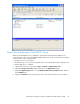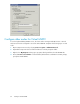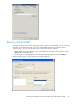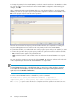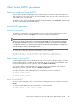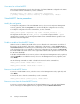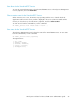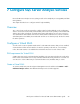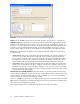4.0.0 HP PolyServe Software for Microsoft SQL Server Administration Guide (T5392-96056, March 2010)
View status for a Virtual MSDTC
The PolyServe Management Console shows the status of all Virtual MSDTCs configured in the matrix.
To view status from the command line, use this command:
mx vmsdtc status [--up|--down] [--operational|--maintenance]
[--primary|--backup] [--active|--inactive] [--showApplication] <vmsdtc>
Virtual MSDTC Service procedures
Modify the configuration
To change the configuration of the Virtual MSDTC Service, select it on the PolyServe Management
Console, right-click, and select Properties. You can then modify the configuration as necessary.
To modify the configuration from the command line, use this command:
vmsdtc_service update <arguments> <ip> <name> <<network_interface> ...>
The arguments are the same as vmsdtc_service add, with the exception that the --vpath
argument does not apply. See the HP PolyServe Matrix Server command reference guide for more
information about the arguments.
Disable or enable a Virtual MSDTC Service
When a monitor is disabled, the health of the server is affected in the same manner as a failure of
the monitor’s probe operation. If the Policy configuration of the monitor is either AUTORECOVER or
NOAUTORECOVER, the ClusterPulse process will attempt to fail over the Virtual MSDTC to a backup
node. If a backup node is not available or if the Policy configuration of the monitor is NOFAILOVER,
the Virtual MSDTC will remain active on the original node and the status reported for the monitor will
be “UP Active (disabled).”
To disable a Virtual MSDTC Service monitor, select it on the PolyServe Management Console, right-click,
and select Disable. To reenable the monitor, select it on the Management Console, right-click, and
select Enable.
Use the following commands to enable or disable the monitor from the command line:
vmsdtc_service enable <vmsdtc\msdtc> <netif> ...
vmsdtc_service disable <vmsdtc\msdtc> <netif> ...
Remove a Virtual MSDTC Service
To remove a virtual MSDTC service, select the service on the Management Console, right-click, and
select Delete.
To remove the service from the command line, use this command:
vmsdtc_service delete [––force yes|no] <vmsdtc\msdtc>
Remove a server from the Virtual MSDTC Service
To remove a server from the configuration of the Virtual MSDTC Service, select the Virtual MSDTC
Server on the PolyServe Management Console, right-click, and select Remove From Server.
Configure Virtual MSDTC86